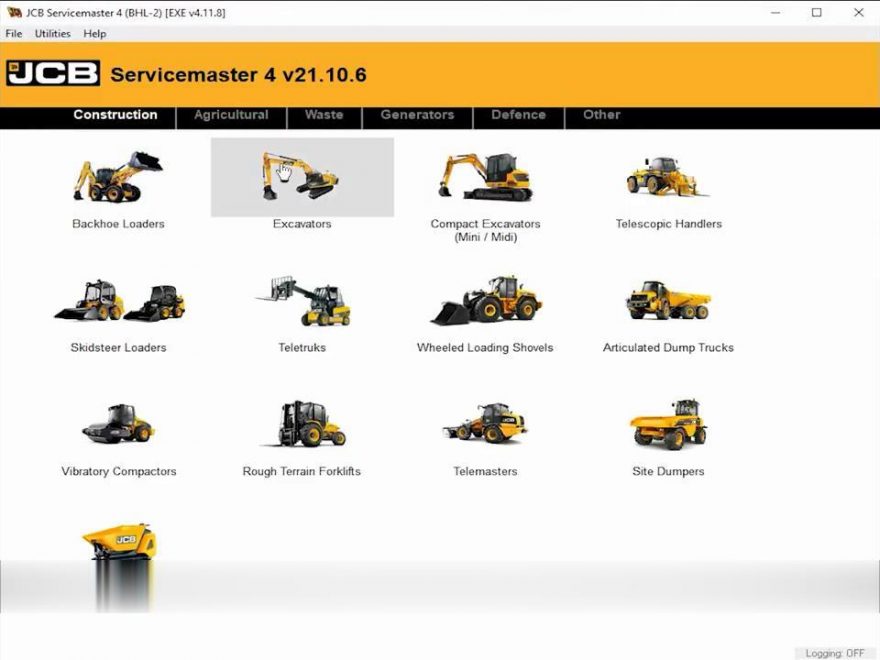
What is JCB ServiceMaster 4?
JCB ServiceMaster 4 is diagnostic software, which contains complete information for diagnostics and calibration of agricultural machinery and engines company JCB.Setting a diagnostic program JCB ServiceMaster 4 on personal computer users have access to view a variety of information, including information that is stored on one DVD.
JCB ServiceMaster 4 Support Language:
English, Italian, German, French
JCB ServiceMaster 4 Functions List:
– Troubleshooting;
– Standard Test service;
– View and edit generated data;
– ECU Flash files with the correct data
JCB ServiceMaster 4 Support Constructions & Agricultural:
Construction:
Backhoe Loaders
Compact Backhoe Loaders
Excavators
Compact Excavators (Mini / Midi)
Telescopic Handlers (2007-, 2007+, Tier4, 525-60 Compacr Loadall)
Skid Steer Loaders (Robot, Skid Steer Loaders and Compacr Track Loaders, Skid Steer Loaders India)
Teletruk (Tier4)
Wheeled Loading Shovels (Compact, Medium, Large, Telemasters)
Articulated Dump Trucks
Vibratory Compactors (Tier3, Interim Tier4, VMT380/430)
Rough Terrain Forklifts (Tier2/3 RTFL, Tier4 RTFL)
Agricultural:
Fastrac Tractors (2000-3000, 3000 Series 2, 3000 Series 3, 3000 Series 4, 4000 Series, 7000 Series, 8250 Series 1, 8250 Series 2, 8000 Series 3)
Telescopic Handlers (2007-, 2007+, Tier4, 525-60 Compacr Loadall)
Wheeled Loading Shovels (Compact, Medium, Large, Telemasters)
Waste:
Telescopic Handlers (Tier3, Tier4)
Wheeled Loading Shovels (427/437/435S T4F, 457 T4F)
Other:
JS Range, JZ70, Backhoe Loader, Loadall 2007-, Loadall 2007+, Loadall Agri Extras, Loadall Construction extras, Robot, Teletruk, Midi Excavator 801-8065, 8080-8085, Dump Truck, Large Wheel Loading Shovels, Compact Wheel Loading Shovels, Fastrac 2000-3000 Series, Fastrac 3000 Series 2, Fastrac 8250 Series 1, Fastrac 8250 Series 2, Fastrac 7000 Series 1, Vibromax, JCB Dieselmax Engine, JCB Engine (IPU OEM), JCB Engine (Base Engine OEM), JCB Generators, LiveLink I, LiveLink II.
JCB ServiceMaser 4 Requirements:
Windows XP 32 bit, Windows 7 32 bit, Wnidows 7 64 bit, Windows 8/8.1 32 bit, Windows 8/8.1 64 bit, Windows 10 32 bit, Windows 10 64 bit
– CPU: Pentium/Athlon 2 GHz or higher
– RAM: 512 MB of system memory
– Hard Drive: 25 GB of available space
– Optical Drive: DVD-ROM
How to Install JCB Service Master4 Diagnostic Software
JCB Service Master 4 Installation:
After downloading the JCB Service Master on you laoptop,right click the JCB Service Master4 part 1 to run as administrator.
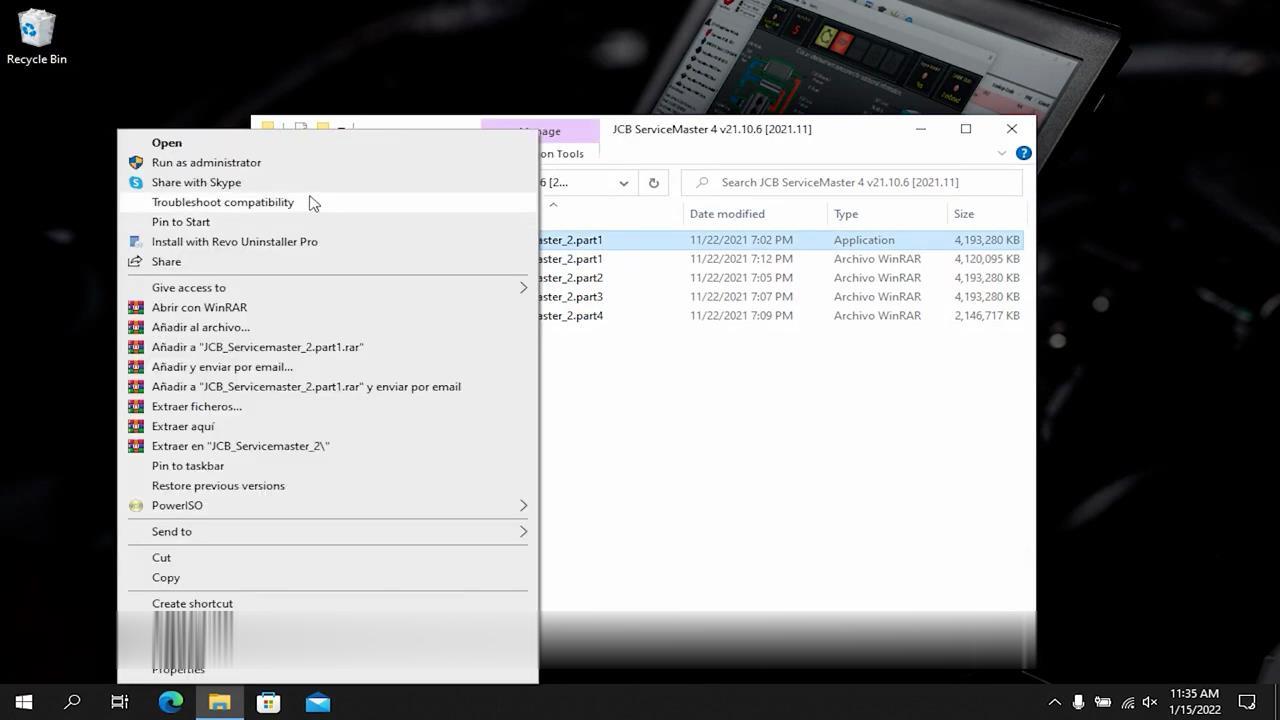
Please click on the “Extraer” button, and do not change the software installing catalogue.
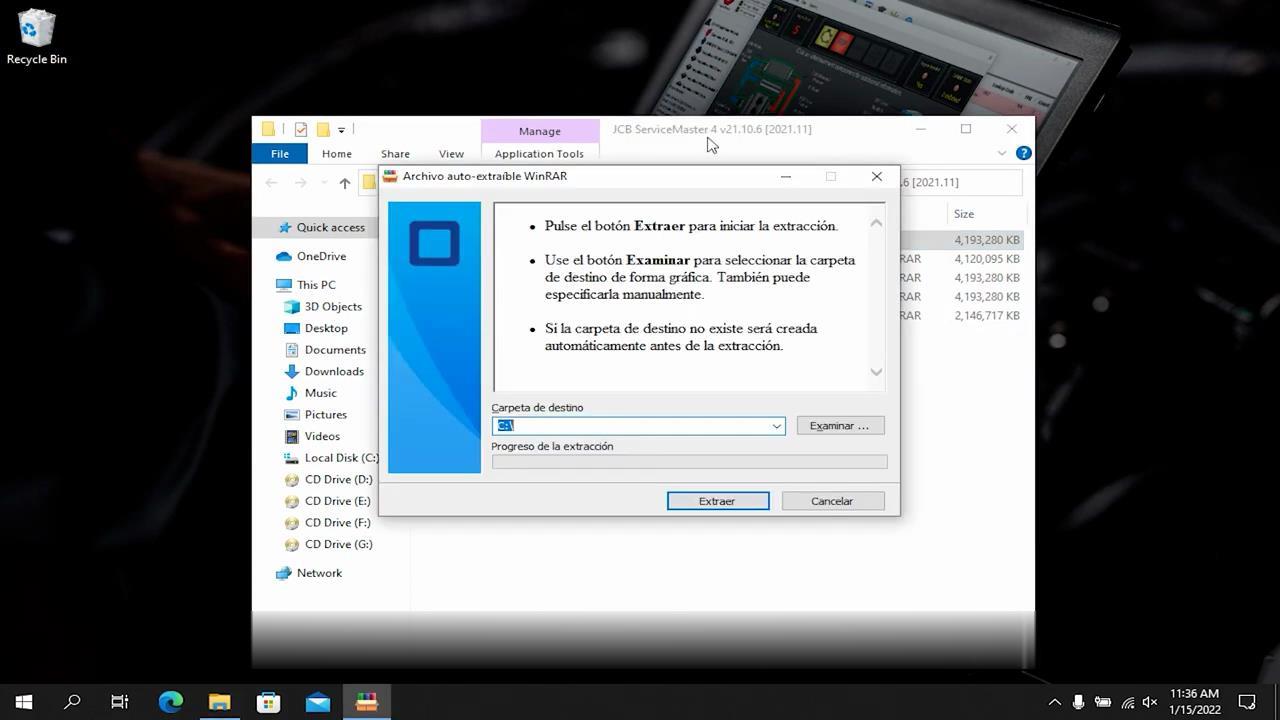
Then it will begin to extract JCB Service Master from part 1 to part 4,just wait for extracting completing.
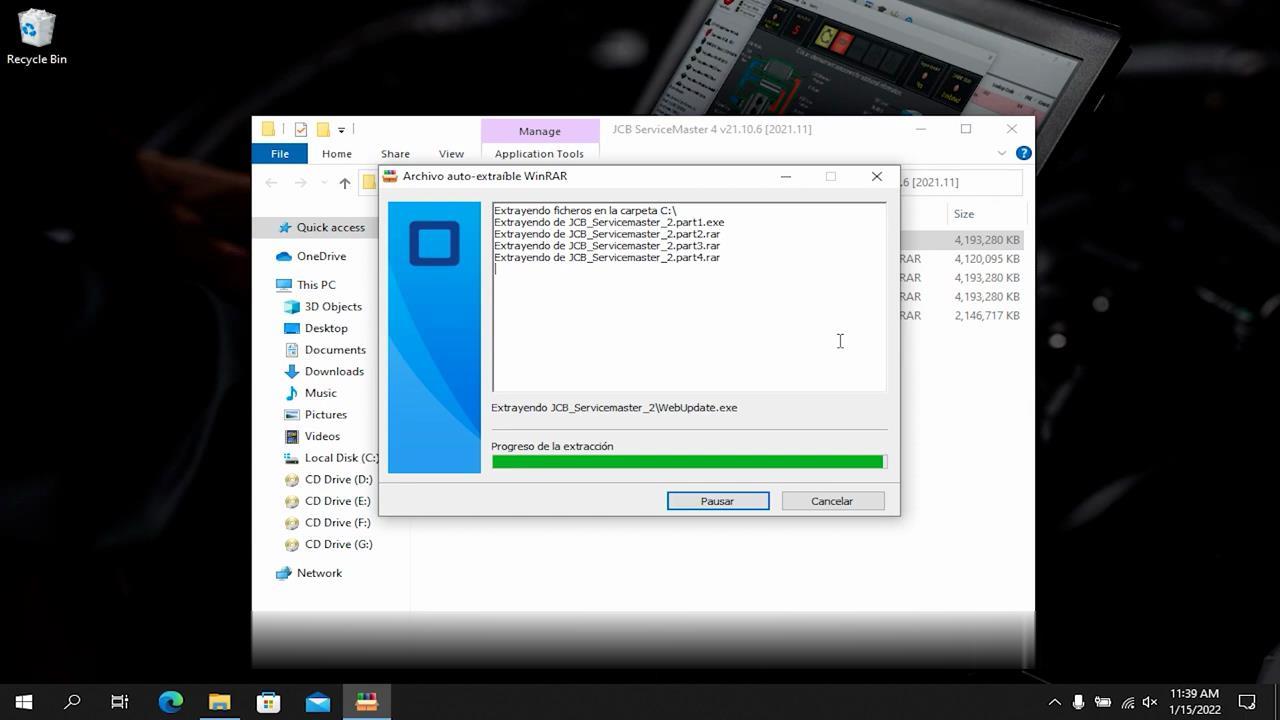
Right click the ”FrontEnd” icon on C:\JCB_Servicemaser_2\ to run as administrator.
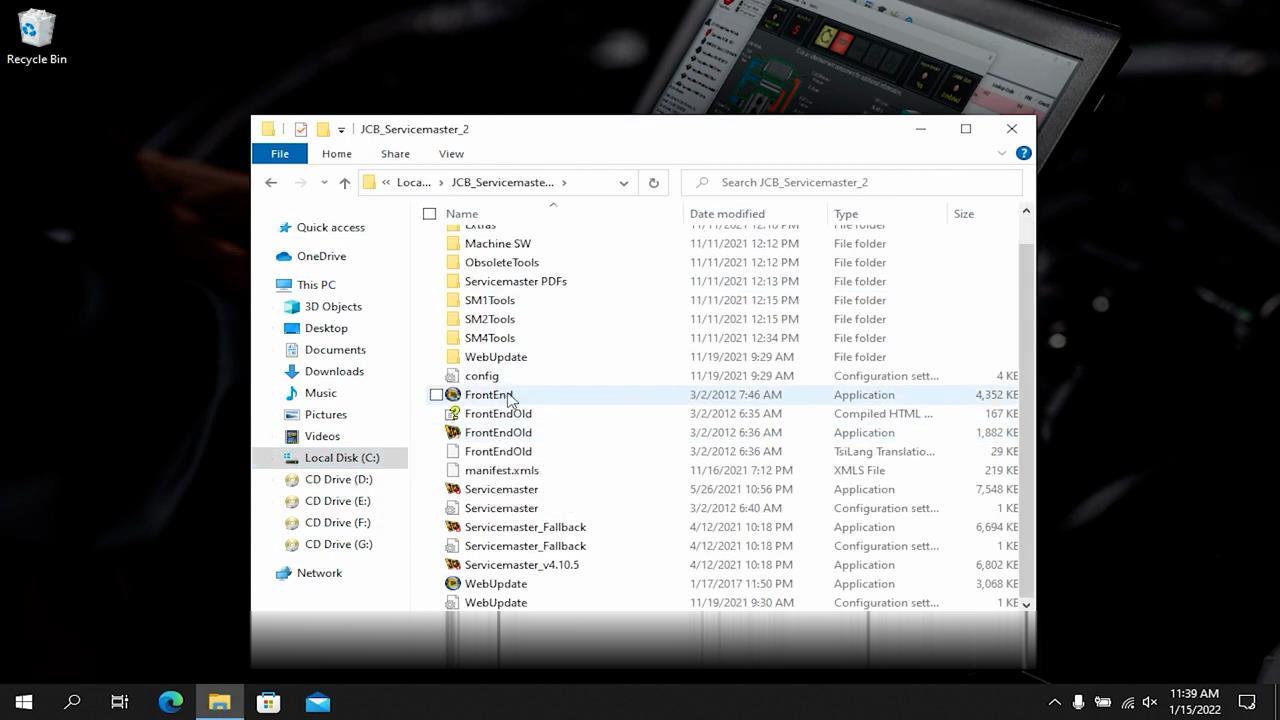
The InstallAware Wizard is verifying the contents of this setup package.This may take a moment.
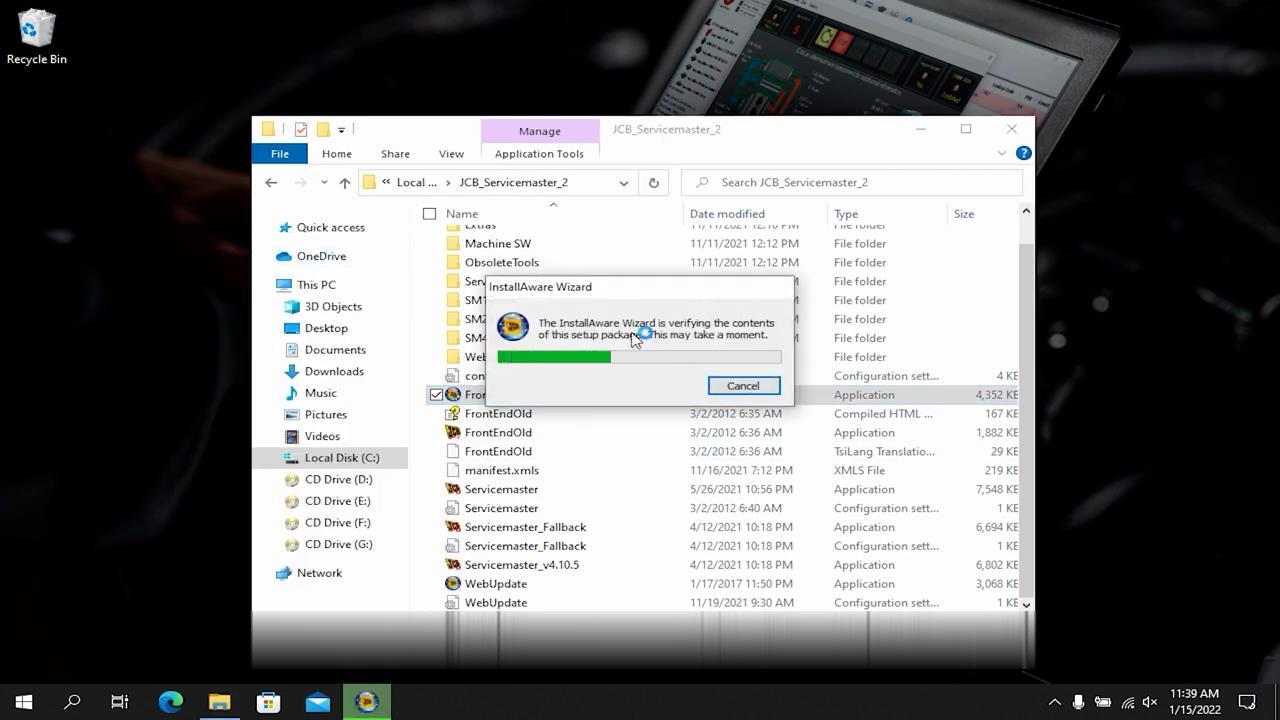
This program will install JCB WebUpdate (v4.00) on your computer.
Click “Next” to continue
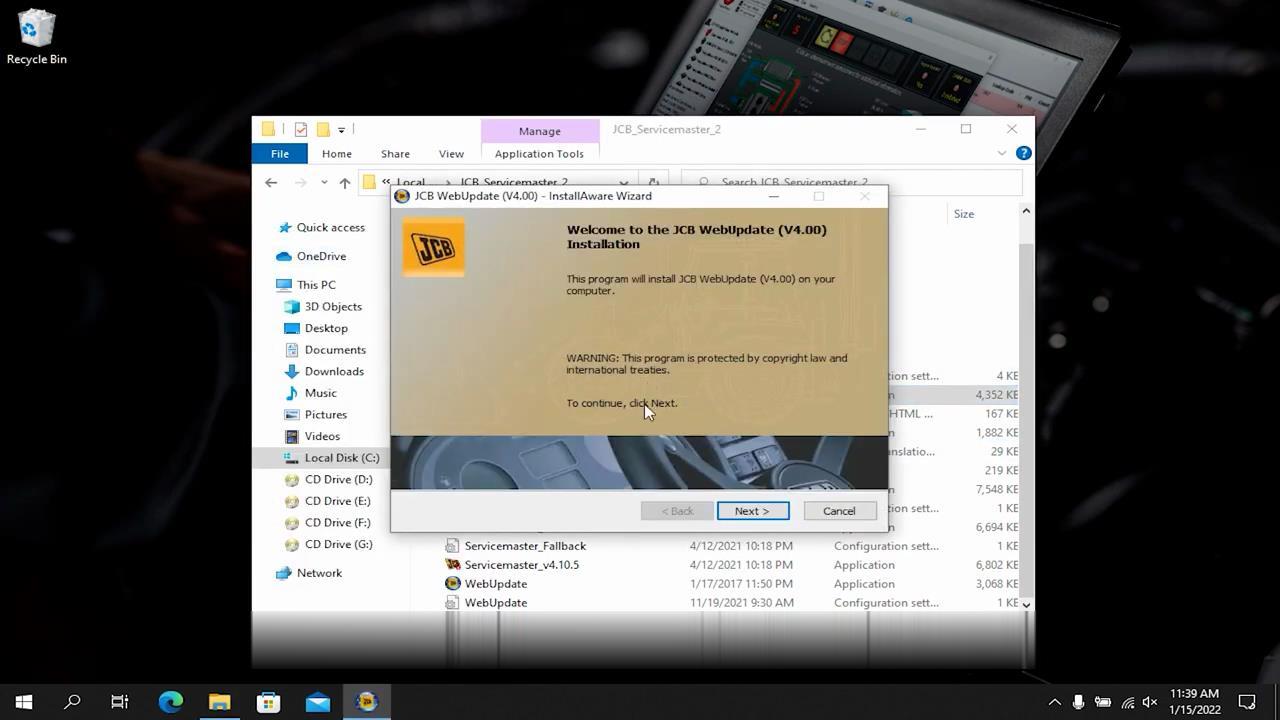
Please wait while JCB WebUpdate (V4.00) is installed.This may take several minutes.
After process completing,click “Next” to continue.
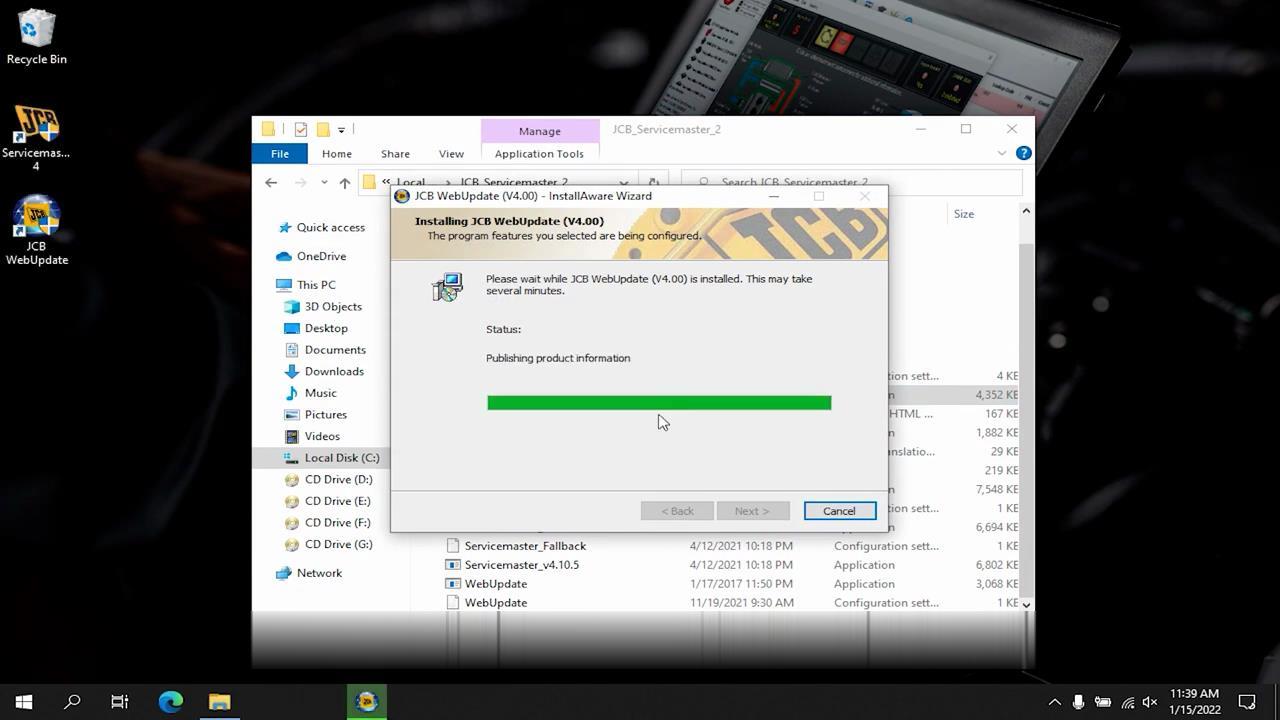
JCB WebUpdate (V4.00) has been successfully installed.
Click “Finish”
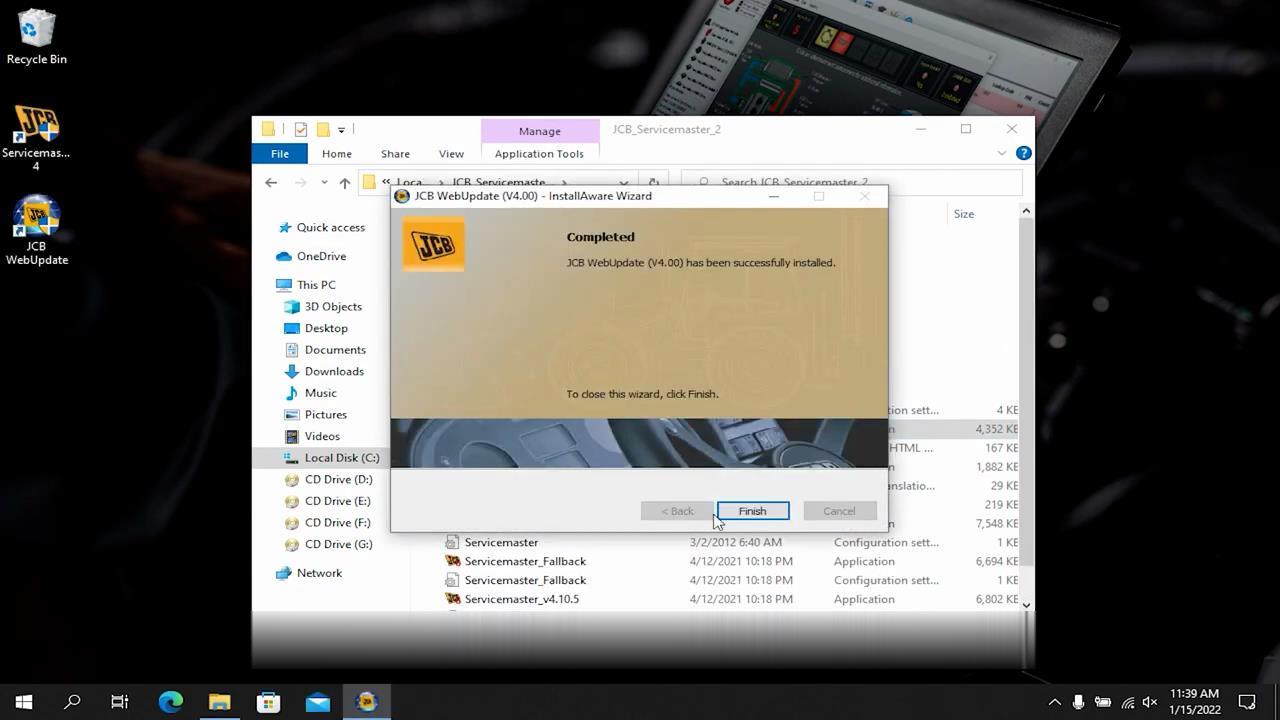
Dobble click the ”FrontEnd”
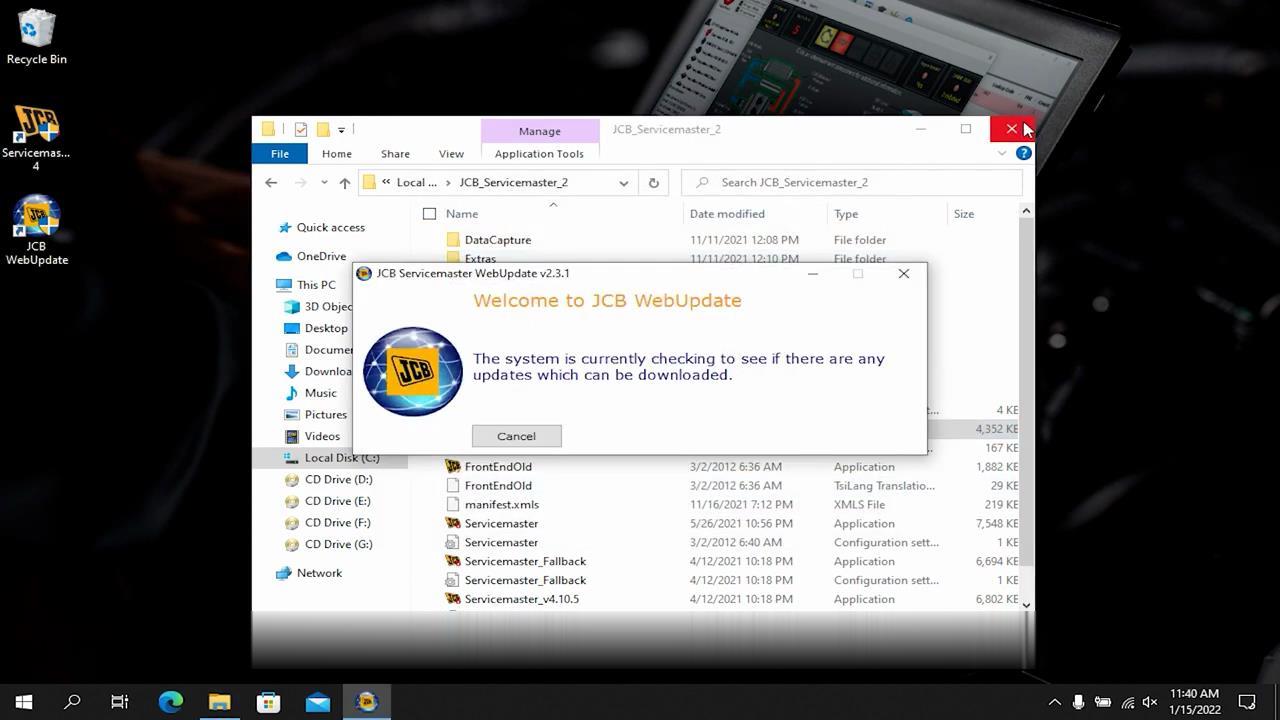
Do you want to Check to updates? click “Skip”

Right click “Servicemaster 4” icon and run as administrator.
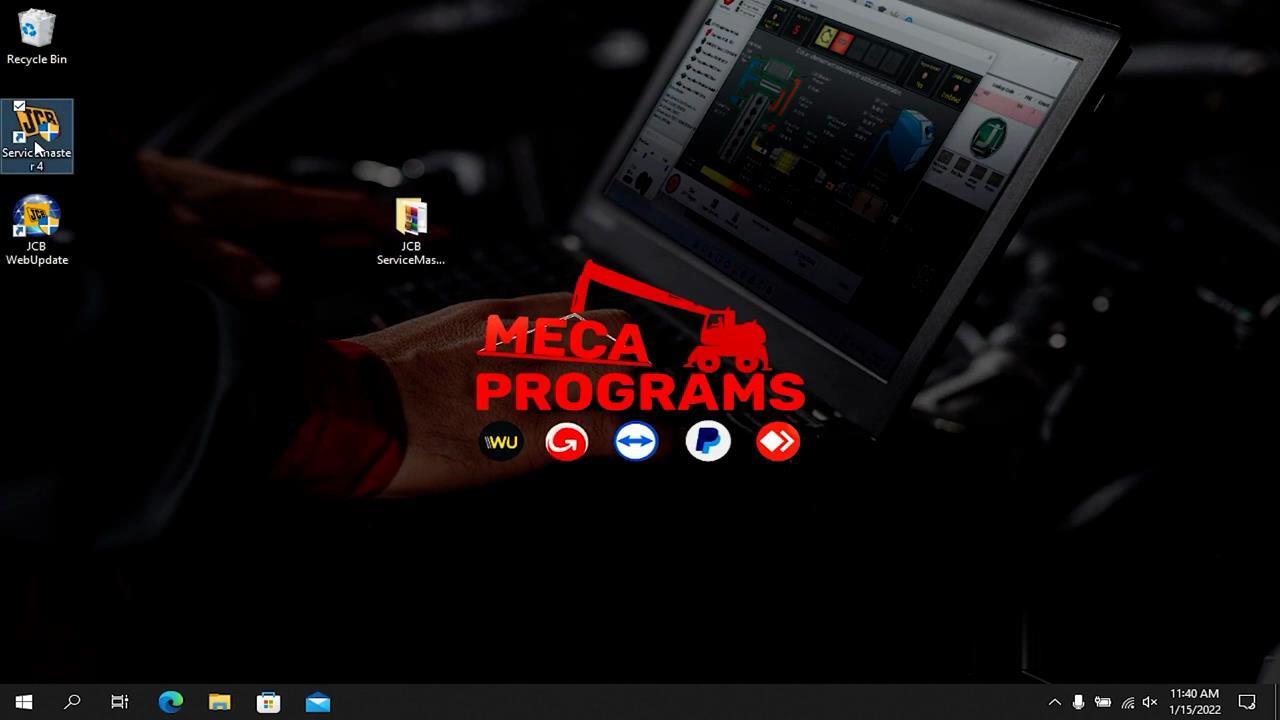
It will prompt with massage:
The Current DLA Driver Version (v) is out of date.Pleae update before using any other tool.
Follow the folder path below to update:
Other>General>DLA
Click “OK” to continue
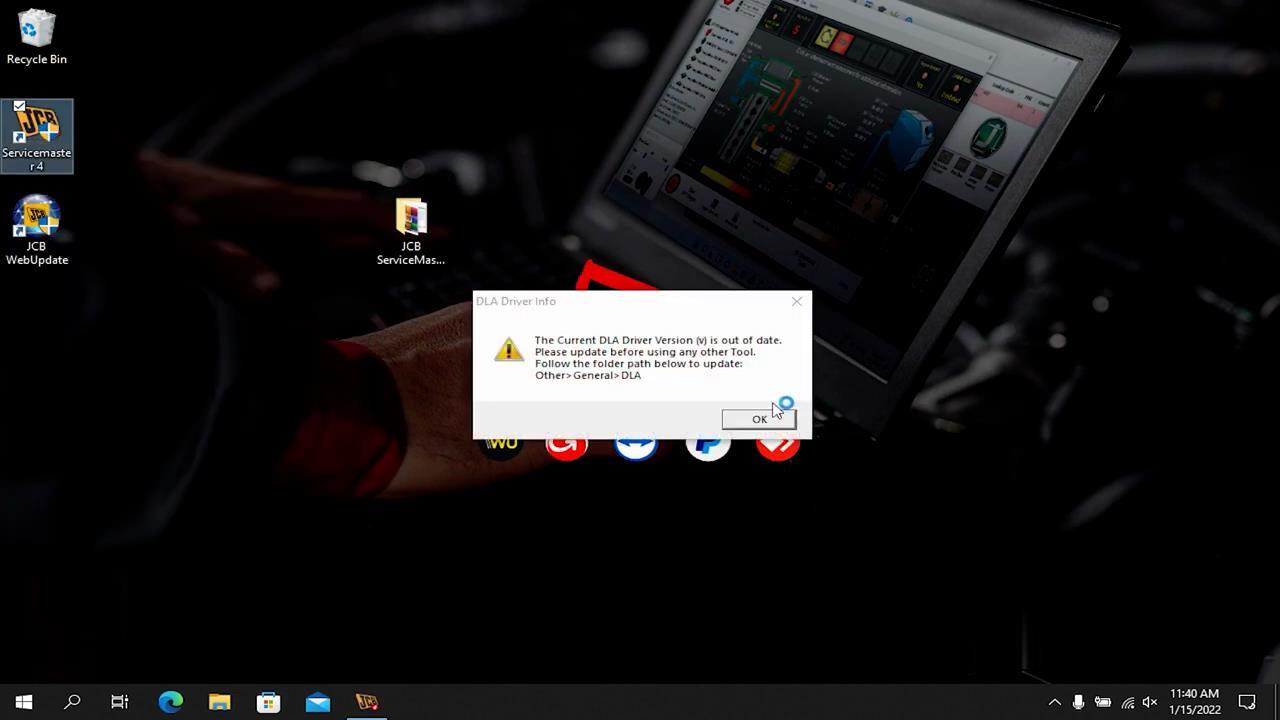
Select “Other” menu
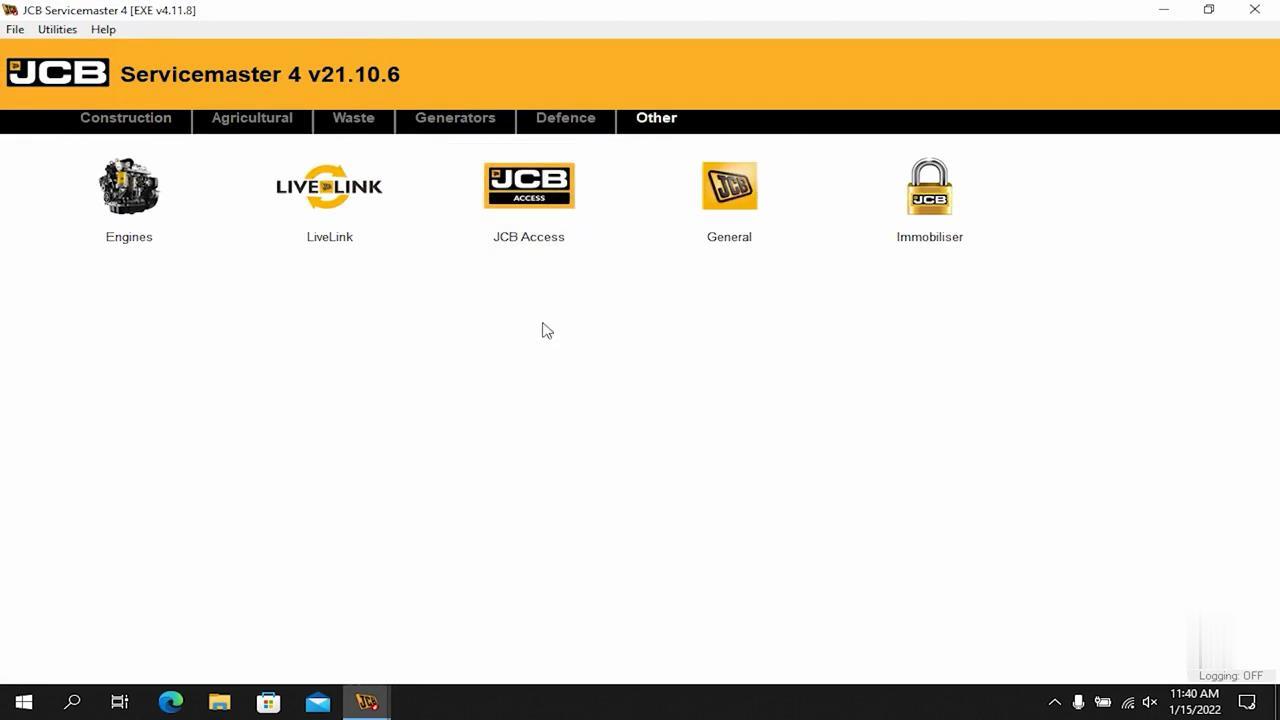
Click “General” option
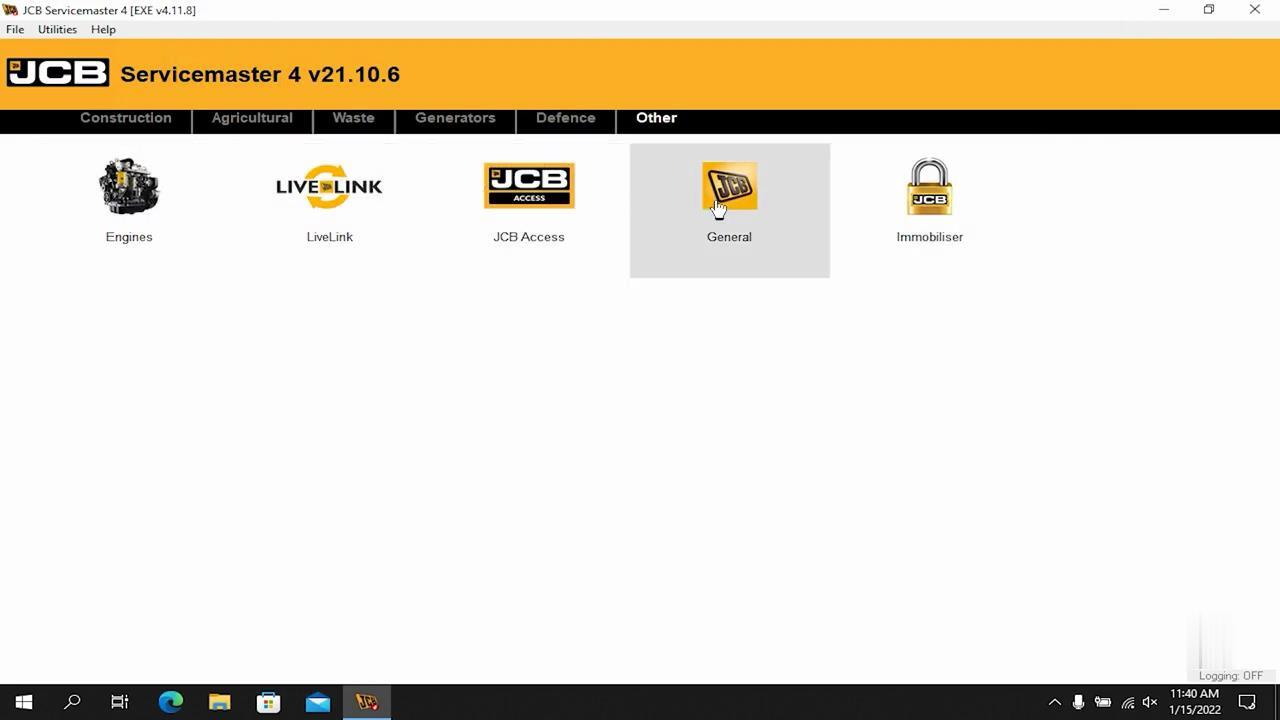
Click “DLA” option
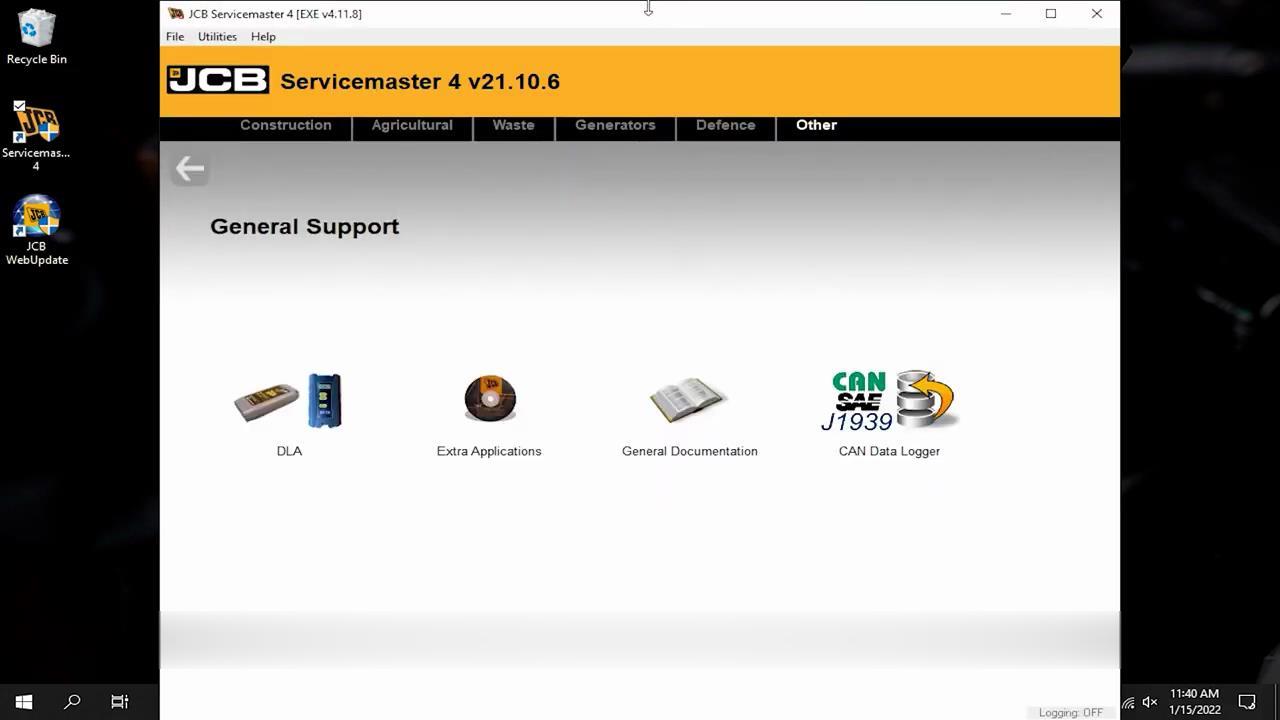
Select “V1.10 USB DLA XP/ista-Win7-Win8-\Drivers”
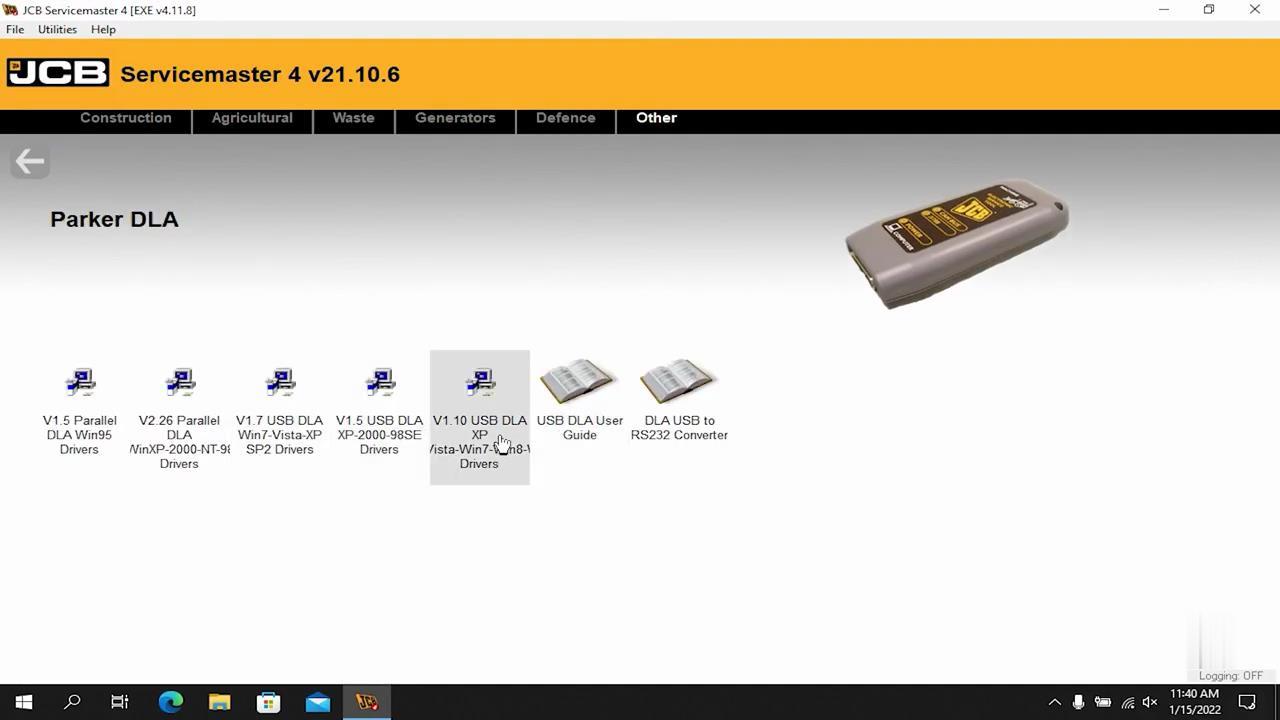
It is recommended that you close all other applications before staring setup.This will make it possible to update relevant system files without having to reboot your computer.
Click “Next” to continue
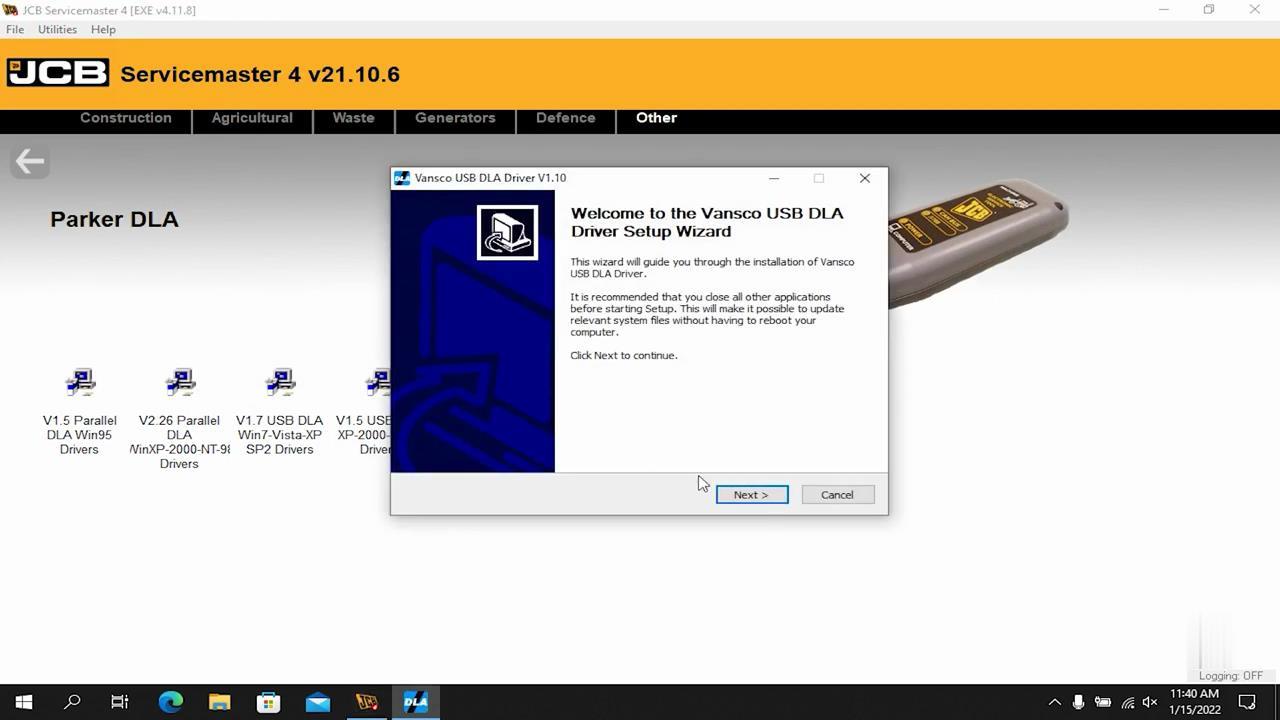
Click “I Agree”
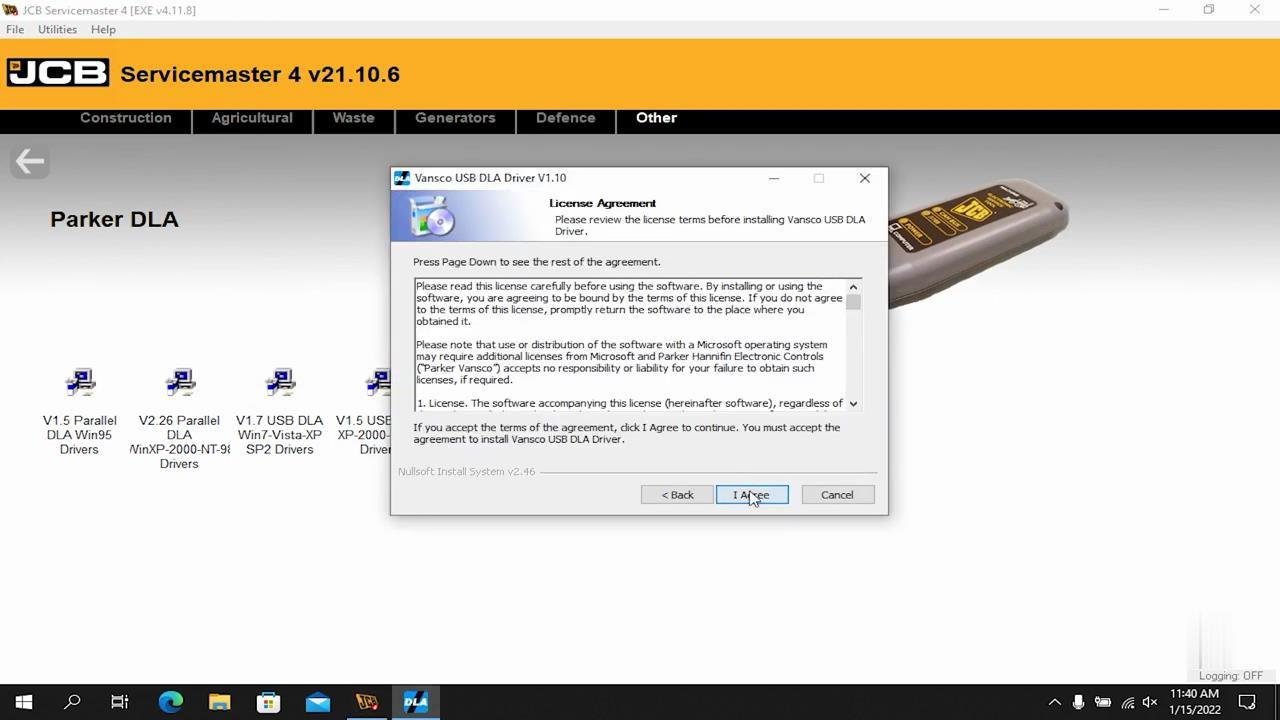
Setup will install Vansco USB DLA Derive in the following folder.Click “Install”.
Please wait while Vansco USB DLA Driver is being installed.
It will prompt you installation complete
Click “Close”
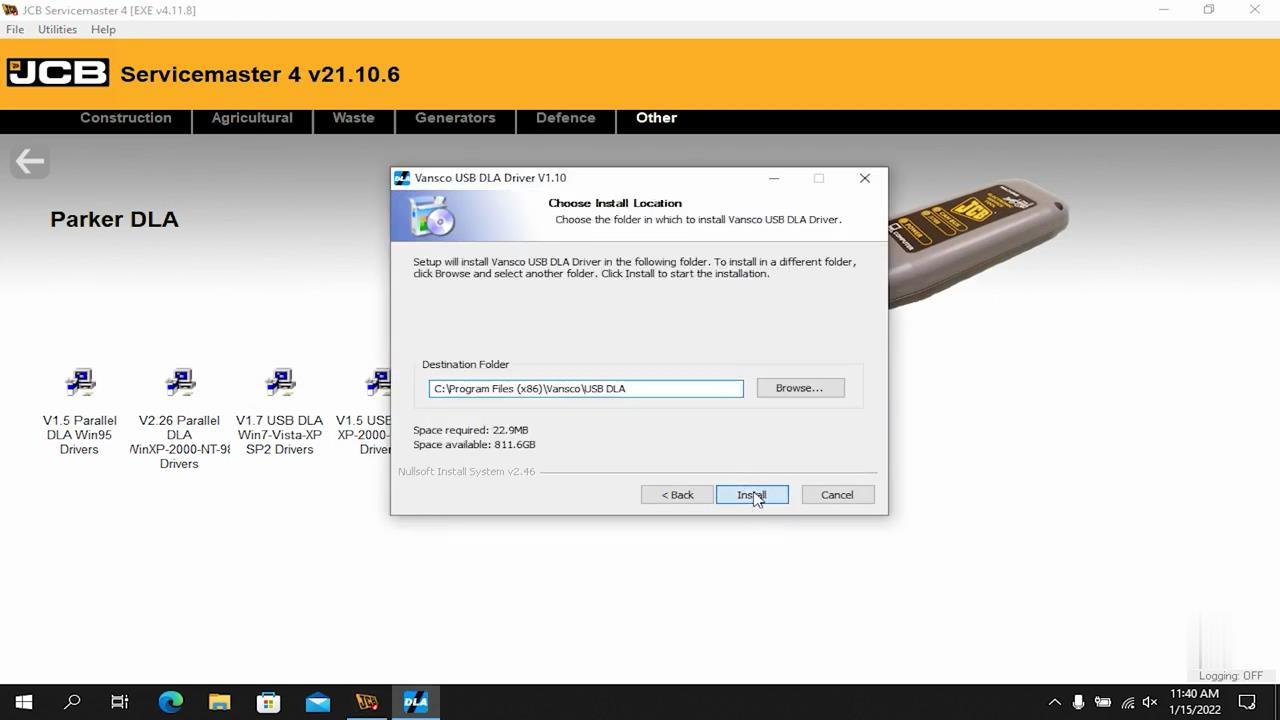
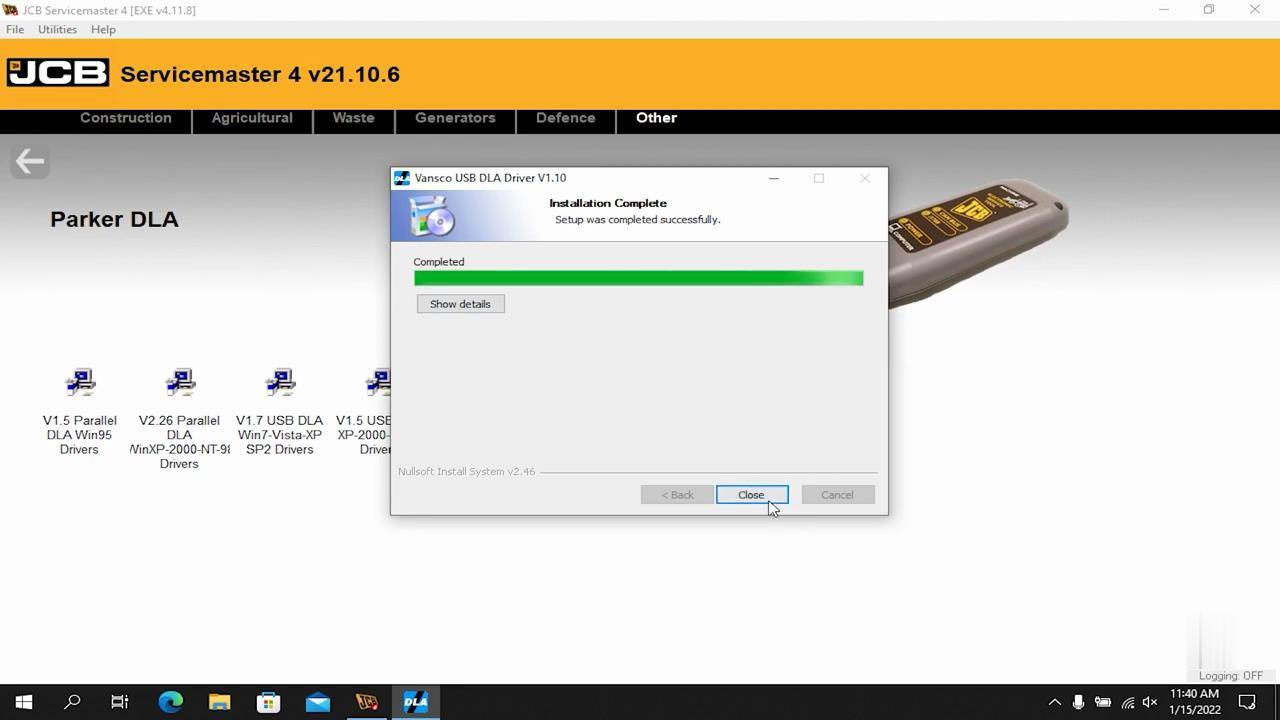
Plug your JCB Service Master 4 Hardware to laptop,then your laptop will show the massage “Installing device driver software”
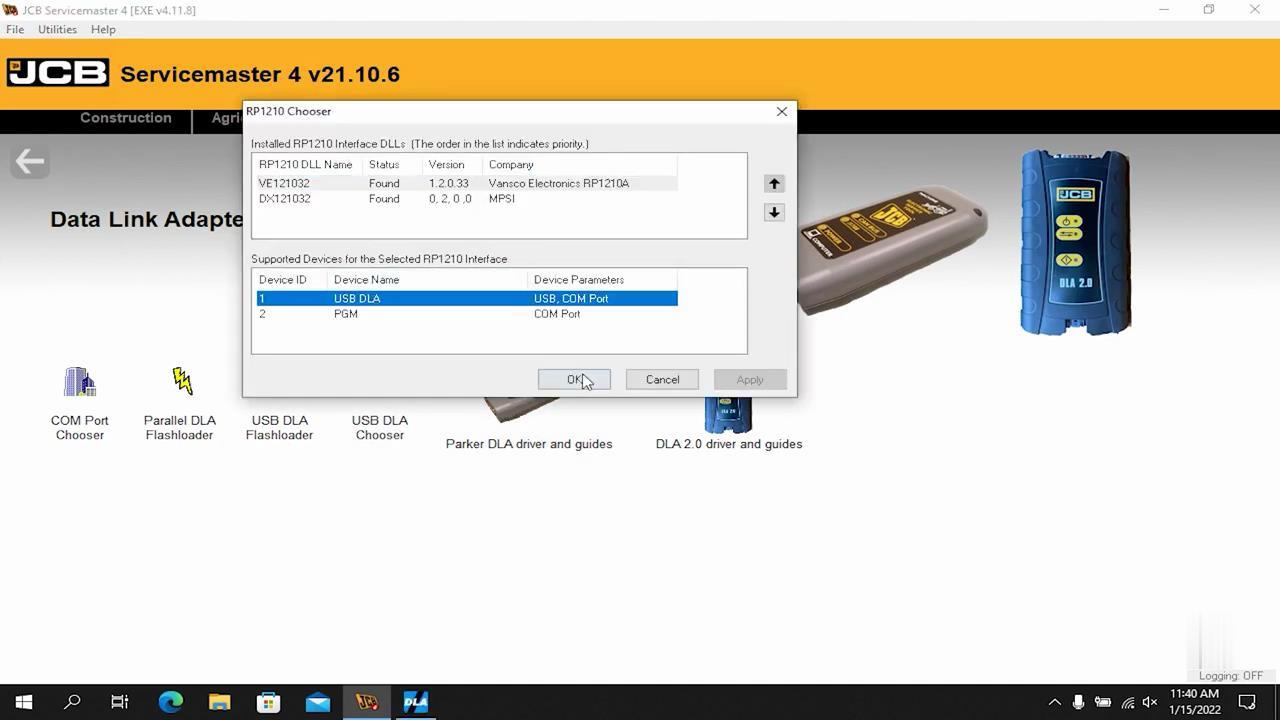
You can now go to device manager to check the deriver.
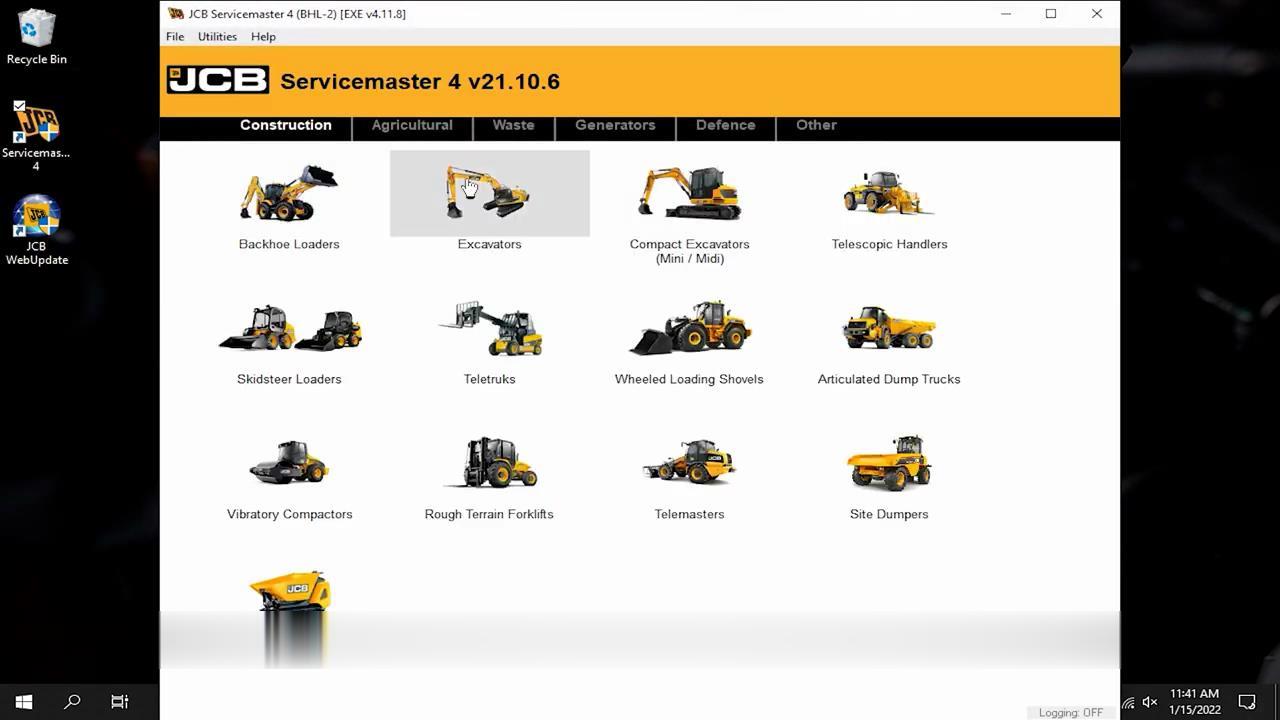
Done!
Leave a Reply