Look here: all details for VAS 6154 head (esp. china clone)
vas 6154 price: 69 usd (22% off)
vas 6154 installation:
vas 6154 windows 7: confirmed to work
vas 6154 windows 10: no luck
I will prefer you to use windows 7 for all the diagnostic devices, this is because of the security of the windows 10. The best way to get a good working diagnostic program is to have one and only laptop for this. A clean windows 7 is the best way.
Have a try on Win 7 32 bit and 64. both have the luck
32bit: x86 is soooo much better since there is no any lack of the functionality for any kind of driver of ur laptop , I test both x86 is better and u can install both yes ODIS-S and ODIS-E
64 bit: I installed on win7 64bit and it installed and I added the update file from the download, starts and works very well
vas 6154 usb setup:
There are two vas6154 china version, one with a wireless module and the other without it.
But both come with a USB module.
vas6154 wireless setup:
vas 6154 wifi setup: yes!
vas 6154 bluetooth setup: no!
Vas 6154 china clone CANNOT connected via Bluetooth, but WiFi available for wireless connection
Look here: How to set up vas 6154 wifi:
Step1: Input the fourth CD and open it and then install the vas 6154 driver
Step 2: Open the CD and then chose the vas 6154 driver to install
Step 3: After installed and click on the Desktop – symbol
Step 4: Click on the Device Configuration
Step5: Choose the connection way “WLAN”
Step 6: Choose the “save”
Step 7: Plug the vas 6154 to the car
Step 8: Open the WIFI and find the VAS-6154 wifi name and connect it.
Step 9: It shows Connected
Step 10: The state of connect successfully
Step 11: Open odis software. Now the latest version is 4.4.1
Step 12: VAS 6054 wifi connection setup successfully.
Done! Ready for use!
vas 6154 reviews:
* Clone vas6154 = Odis offline
vas 6154 clone will never work with odis online. Only oem SN of 6154 will work with odis online, all 6154 clones will be on the black list. Vw could not lock the SN Clone for 5054 but could lock the SN Clone for the 6154.
Summary: Anyone who wants to use odis online must purchase oem 6154.
Clone 6154 = Odis offline
* enough for users
it works 100% and has unique features. I think it is enough for users
* defined as vas5054a
Program clone, is defined as 5054. but 6154 supports wireless.
* wireless connection and stable
Vas 6154,can be connected by wireless connection, and the function is very stable.
* cable extender for audi obd2
I am not sure if it is an upgraded version from vxdiag vcx nano or a downgrade. However vcx nano due to size it needed a cable extender in order to fit in an audi obd2 connector. This is the main difference with VCX6154. VXDIAG VCX NANO being similar to VCX nano pro enjoys the same firmware frequent upgrades, however only pro version can be added with more license add ons for different makes.
VCX can be powered by usb port which means it can be upgraded easily using then vcx app. vcx nano worked perfect with odis-s 3.0.3 and in addition now comes with with api-pdu 1.20.040 support which means odis-s 4.1.3 compatibility. However with odis-e dont expect you will be able to flash successfully.
Please keep us posted with your findings regarding the newer VCX 6154 especially flash capability.
* different from the genuine
different from the real vas6154, but i focus on the functionality, regardless of genuine or clone.
the clone vas6154 pcb
the genuine vas 6154 pcb
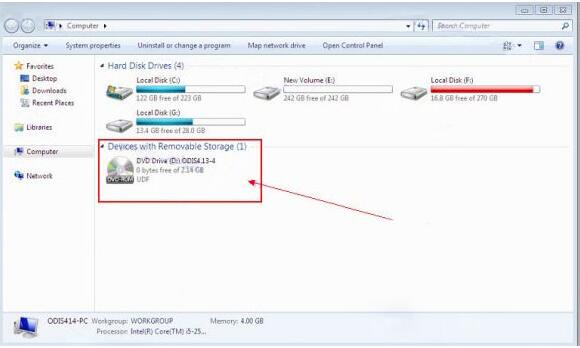
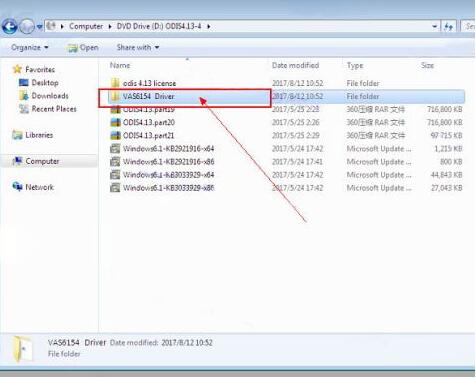
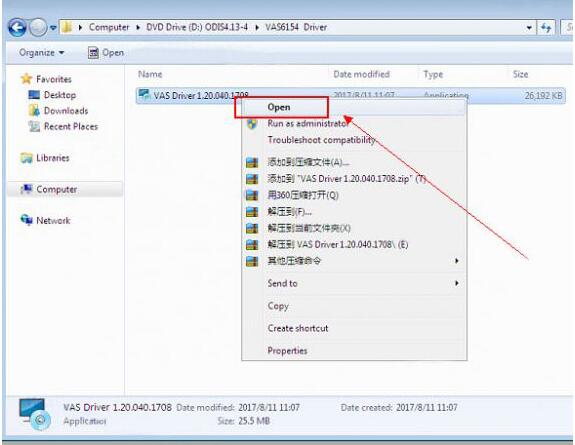
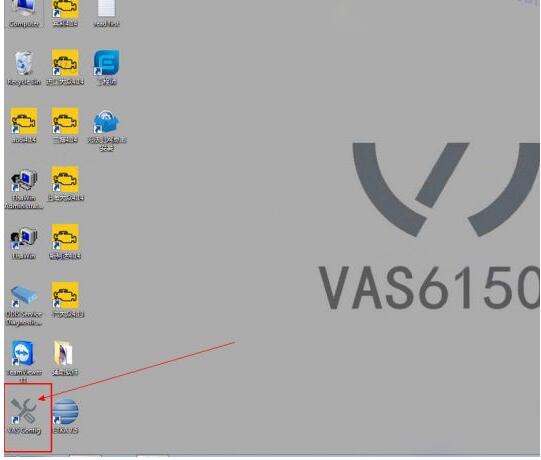
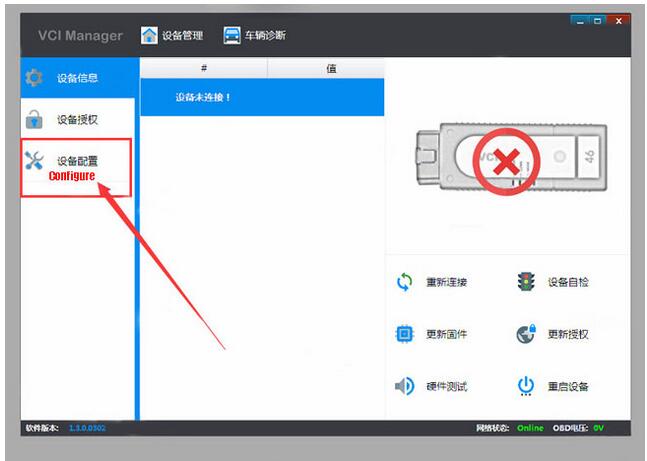
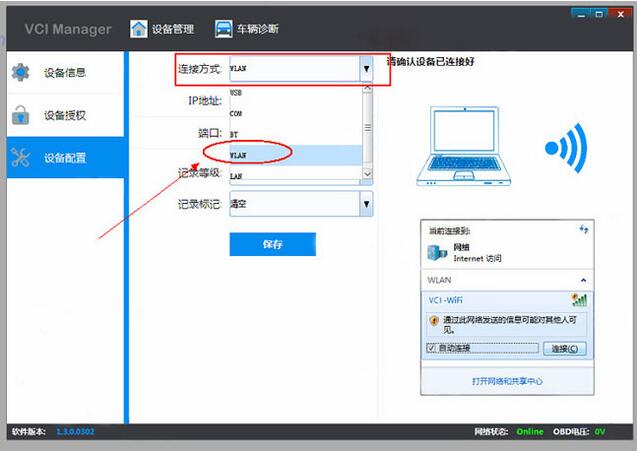
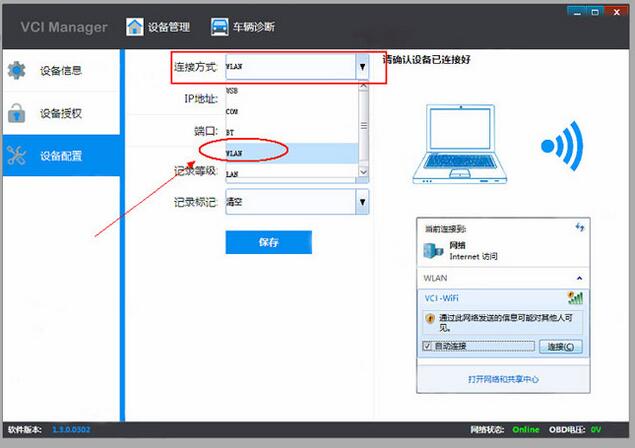
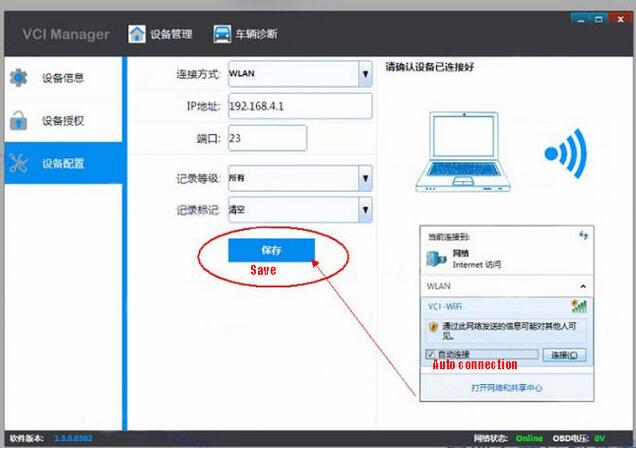
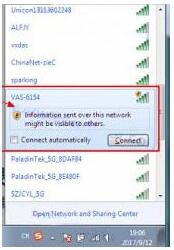
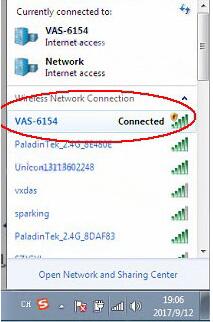
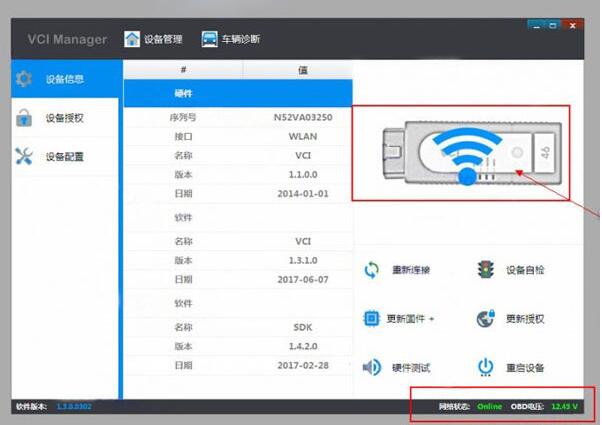
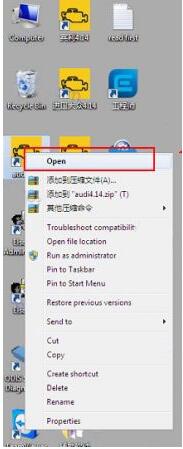
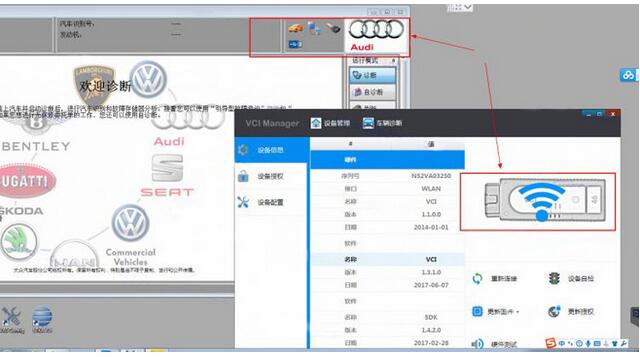





Leave a Reply