
Hi mates! We newly tested X-100 PAD2 program Citroen C4 new key successfully! So share the operating steps here for your reference.
Step1. Connect XTOOL X100 PAD 2 with Citroen C4 via car OBD port. Choose “Immobilization” then select “Citroen” and “Citroen V26.42”.
Step2. Hit “Program keys”, “Select from vehicle” then choose “C4”.
Step3. There are two options on C4 menu: “Non smart key” and “Smart key”. Choose “Non smart key” then “Program keys”.
Step4. It remind you if continue all keys will be erased and you should enter correct pin code. Hit “OK” then “Yes” to confirm.
Enter the pin code “7XEQ”.
Input the key number you want to program.
Step5. Now follow the tip, turn ignition off then insert the new key in 15 seconds to turn ignition on.
Program success! In this way you can add Citroen C4 new key by using XTOOL Scanner X100 PAD2 Tablet Key Programmer!

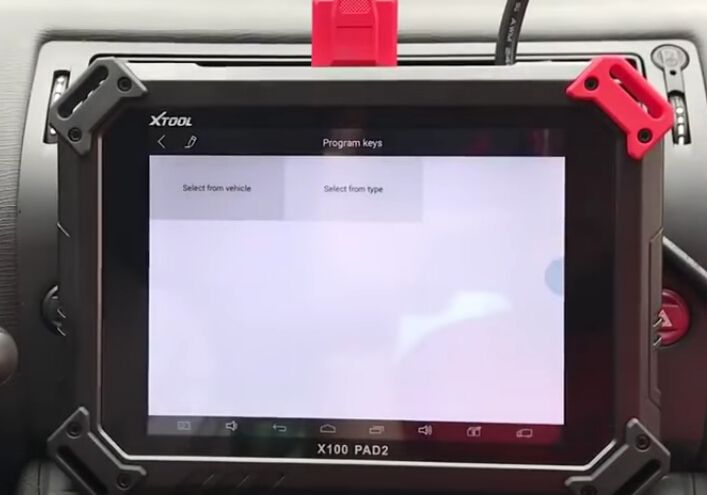
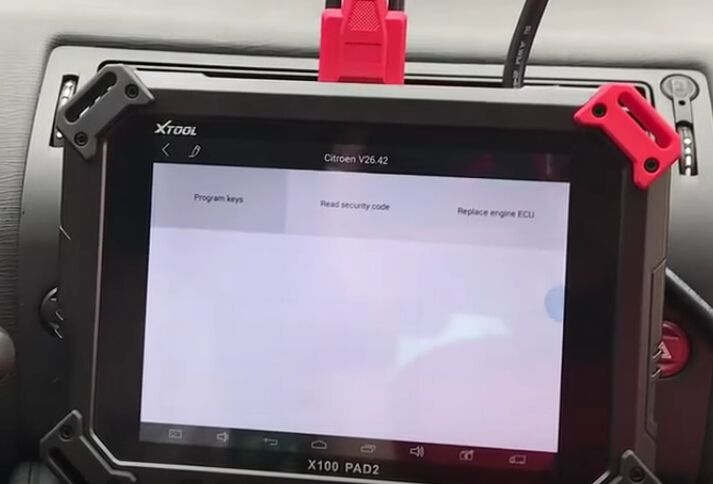
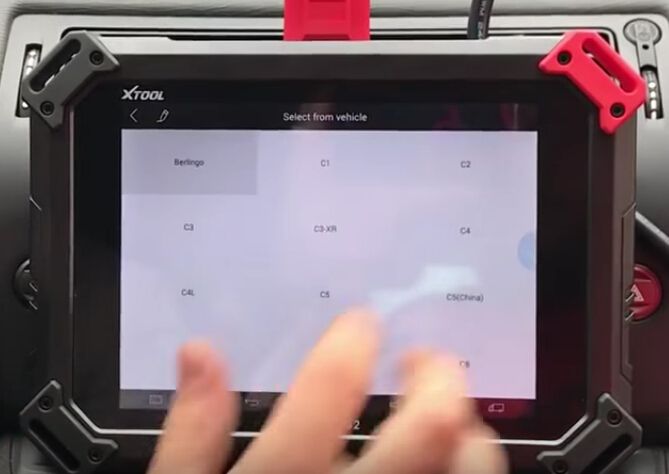
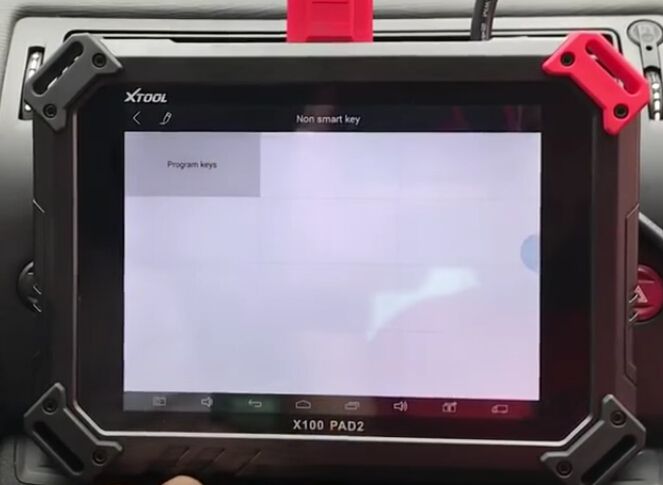
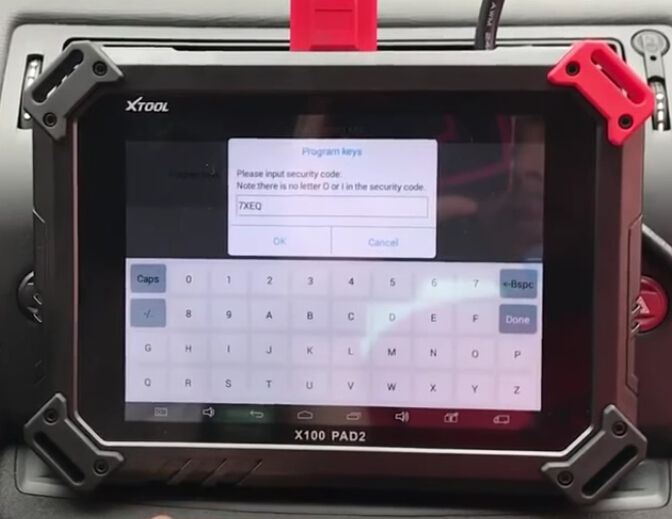
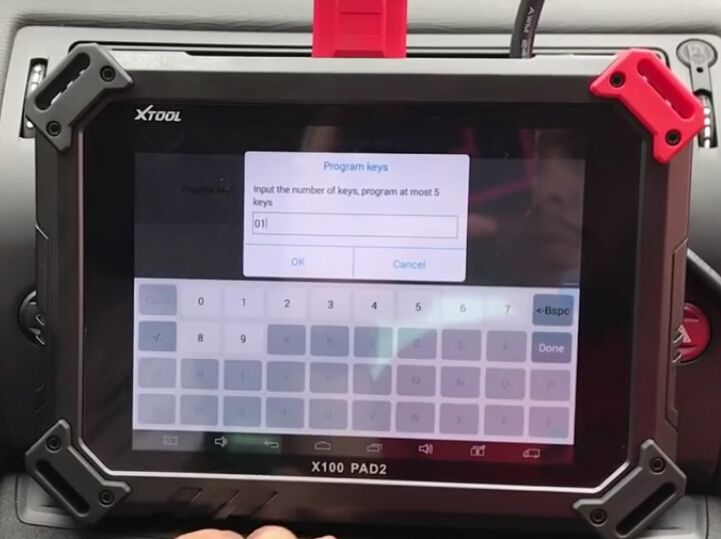
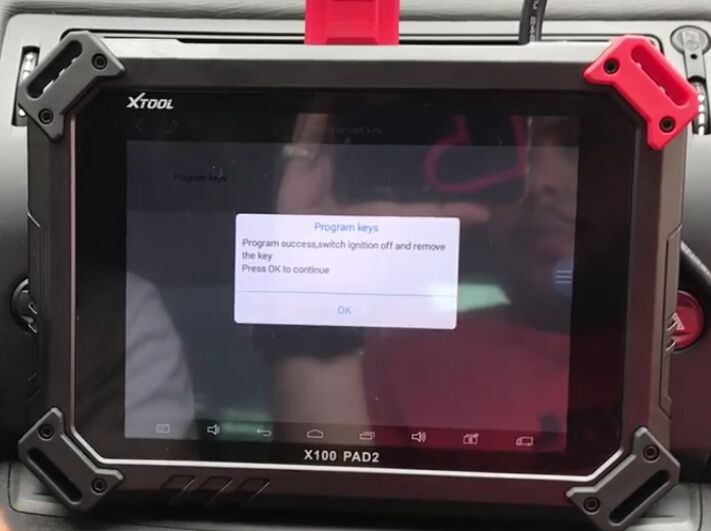
Leave a Reply