John Deere Service Advisor 4.2 download and activation:
Free version:
John Deere Service Advisor v4.2.006 AG 02.2016 + CF 05.2016 + CCE 05.2016.rar
https://mega.nz/#!ZTZVVLSD!RwWIbUvhH1gXRTBujS-cThq1kWLwx2C1fUJD8eIewgM
John Deere Service Advisor 4.2 activator.rar
https://mega.nz/#!ADgl0YiC!yVtJgEPJrQC6sCaQYY1-QGzWRiwfZFLyYPlJhGgtw0M
Password: John Deere Service Advisor v4.2.006 AG 02.20161302197
Security: Unknown – Try on your own risk
Password: Not required
Security: 100% tested and safe to use with John Deere EDL V2 clone
John Deere Service Advisor install:
Part 1:
Part 2:
Sorry for the bad resolution, you can download videos of high resolution on Mega:
Part 1: https://mega.nz/#!FaAVAabJ!IDirBPkwL4BDyCRcEDpIttH-qbK_uJkpL95k730opmc
Part 2: https://mega.nz/#!ESwzmCJK!gzAUeMBSXBnlRghev96fUNq8tAZM3httyyVFgL6ExqQ
Credits to jahacmm
How to install John Deere Service Advisor 4 on a machine with win 10 64bit.
1/you must have enough disk space to download the full set of February 2016 data base (52Gb); it comes with seven iso images and the SA4.0 image and a February 2015 update which you don’t need and of course the activator.
2/use an iso mounter software to mount the SA4.0 image to a virtual drive.
3/browse to the setup file in your virtual drive and run it as administrator
follow the steps (it will prompt for a username and password use those of your windows user account if you’re under 7-8 or 10 windows version)
it will take a while! don’t turn off the computer and don’t worry about the incompatibility messages that windows will show you during the installation process specially for the SQL 2005 server installation.
4/after completing the installation of the SA4.0 reboot the computer and set back the system time to mars 2016.
5/mount the first iso image of the data discs to a virtual drive, browse the sauce folder and run setup file as administrator; wait for it to complete the installation it will launch the SA 4.2.005 at this step you may have a message that the SA 4.2.005 is not capable of launching the search engine don’t worry close it and go to task manager (ctr+alt+sup)
click on services and look for the LightweightIDOL service if it’s stopped than run it.
6/run the activator as administrator and activate the service advisor; don’t use the prolongation tool at this step!.
7/now go to the task manager again and look for the SAupdater service and disable it.
8/re-open the Heavy Duty Truck Scanner service advisor, click the accept button for the license agreement, and configure the path for the data access you can use the mapping for a virtual drive choice to map each data disc image to a virtual drive it will take more than an hour to load all the data disk.
it will ask you for scheduling the update choose the end of the week and create the task.
9/Now close the SA, use the activator again but this time just use the prolongation tool choose 9000 days or whatever you want.
10/Look for the task scheduler and run it, choose the SAupdate task and modify the time for the task to begin to 2030 or whatever you want.
11/reboot the computer and set back the time machine to the actual time, launch SA and everything must work ok.
if you have any trouble than you messed something just clean up and reinstall.
Thanks to sami.zaltni
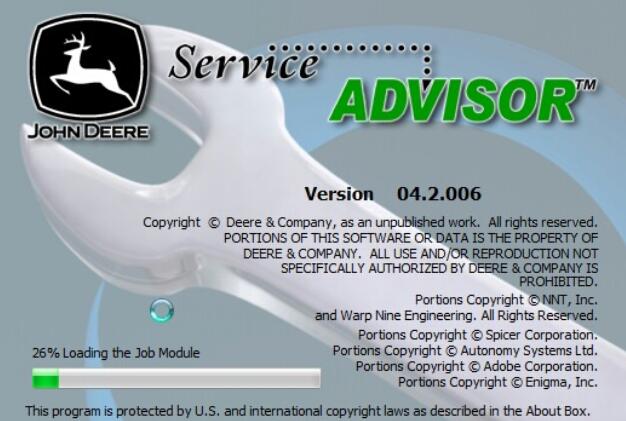
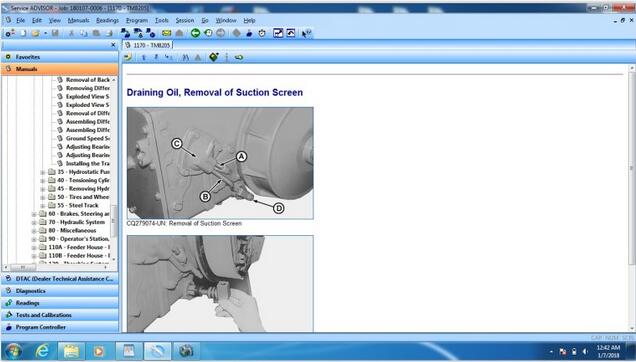
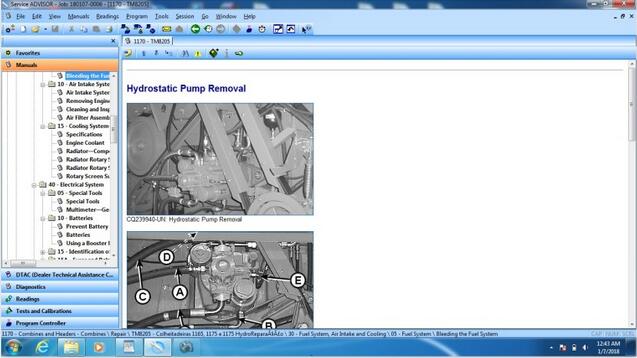
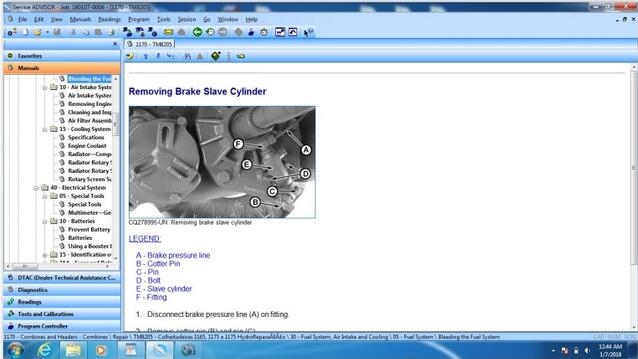
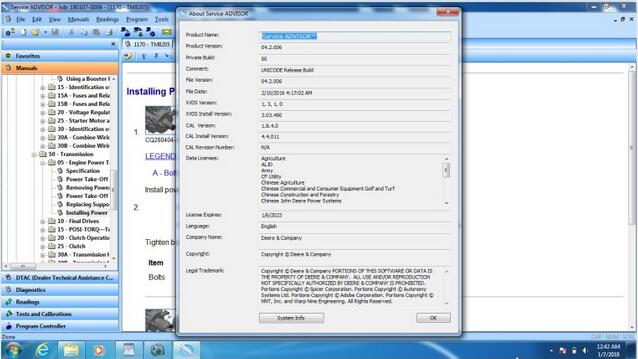
Leave a Reply