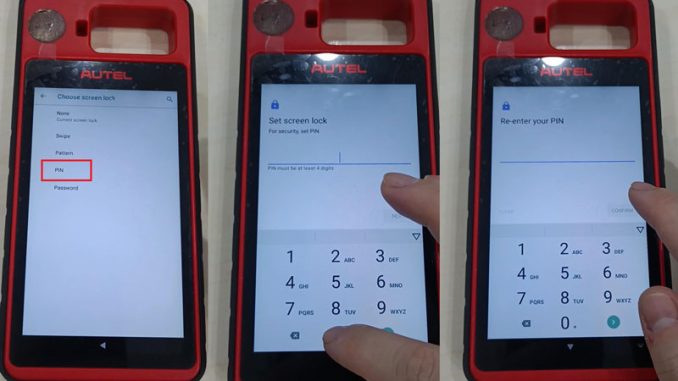
This tutorial will guide you through the steps to set up and reset the screen lock PIN on your Autel MaxiIM KM100. These steps are crucial for both beginners and users who have forgotten their screen lock password.
How to Set Up Screen Lock on Autel KM100
- Access Personal Security Settings:
- Go to
Settings. - Select
Personal Security Settings.
- Go to
- Set Screen Lock:
- Choose
Select Screen Lock. - Select
PIN. - Tap
Set Screen Lock.
- Choose
- Enter PIN:
- Enter your desired PIN.
- Confirm the PIN by entering it again.
- Tap
OK.
- Email Verification:
- Enter your email address.
- Enter the verification code sent to your email.
- Upload Service:
- Press
Upload Service.
- Press
- Notification Display and Terms:
- Select your notification display option.
- Accept the terms.
- Completion:
- The setup is now complete.
How to Reset Your Autel KM100 Screen Lock PIN
If you forget the screen lock password of your device, follow these steps to reset it:
- Access Lock Screen Reset:
- Pull down the lock screen.
- Slide the magnifying glass icon up until you see the reset interface.
- Email Verification:
- Enter your email address.
- Enter the verification code sent to your email.
- Device Reboot:
- After verification, your Autel KM100 will reboot automatically.
- Create New PIN:
- After reboot, go to
Settings>Personal Security Settings. - Select
Screen Lockand choosePIN. - Create a new screen lock PIN.
- Confirm the PIN by entering it again.
- Tap
OK.
- After reboot, go to
By following these steps, you can set up and reset the screen lock PIN on your Autel MaxiIM KM100, ensuring your device is secure and protected from unauthorized use.
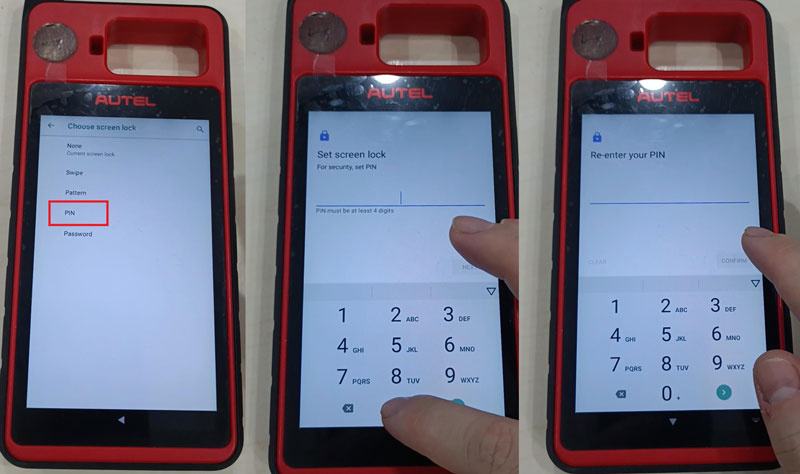
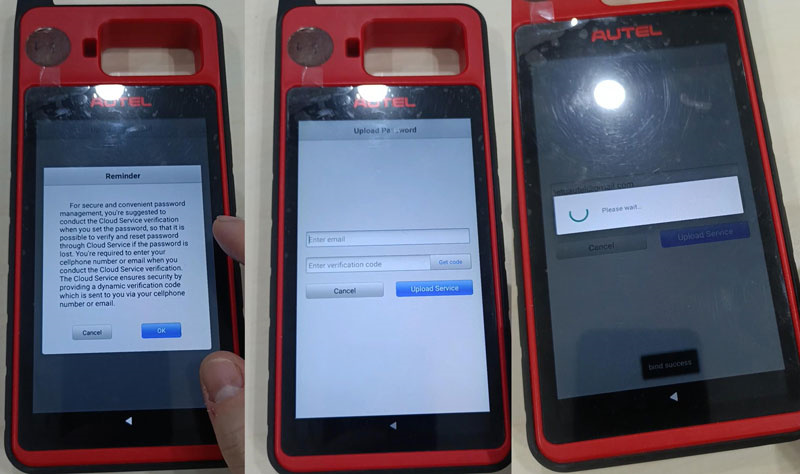
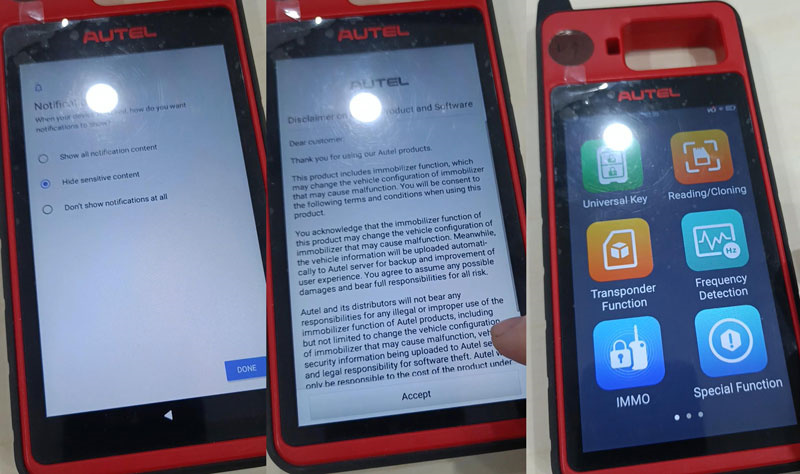

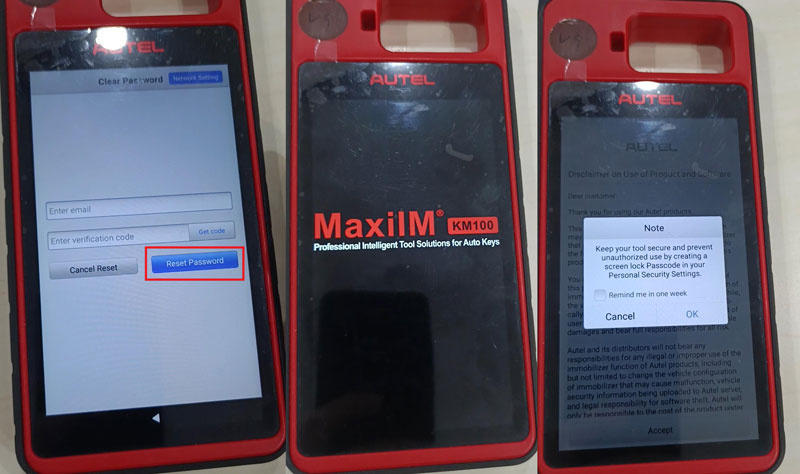
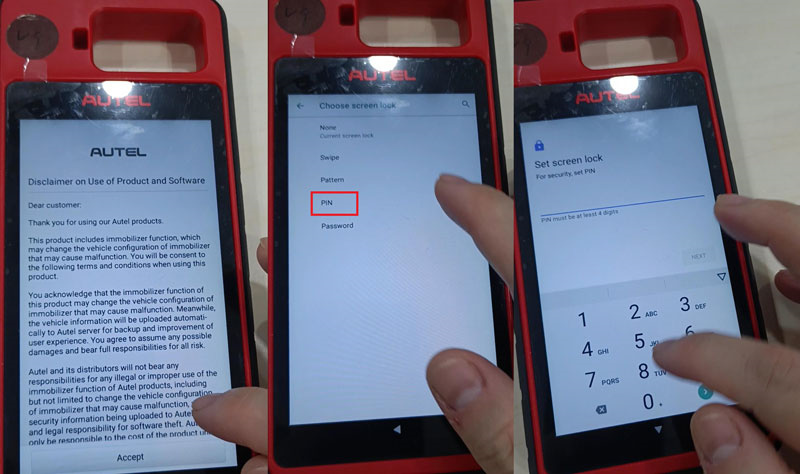
Leave a Reply