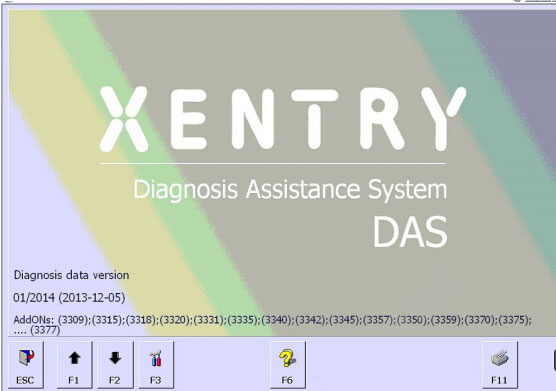
You will need:
Hardware IDHow to install Benz star c3 seven cable software
DAS User Name and password
LAN ID
HW ID, App ID
Run Get Hardware ID software and copy generated Hardware to our dealer. And our dealer will send back you license.reg file.
Open to start license.reg
Click “Yes” to accept the registry editor message.
Click “OK”, when message below pops up.
Select “DAS” on the desktop and the system display “Need key” message, click “OK” to continue.
Enter XENTRY main interface.
Browse the IE explorer on the desktop and enter the username admin) and password (12345).
Select “Administration”>> “Server”>> “Edit the access authorization”
Enter EPC Startkey and WIS/ASRS Startkey information list picture below
Check and confirm the Startkey
Select “Starkey manager”, choose XENTRY Diagnostic in Application, then enter HW-ID and App ID marked red below.
Paste the Starkey and click “Save”
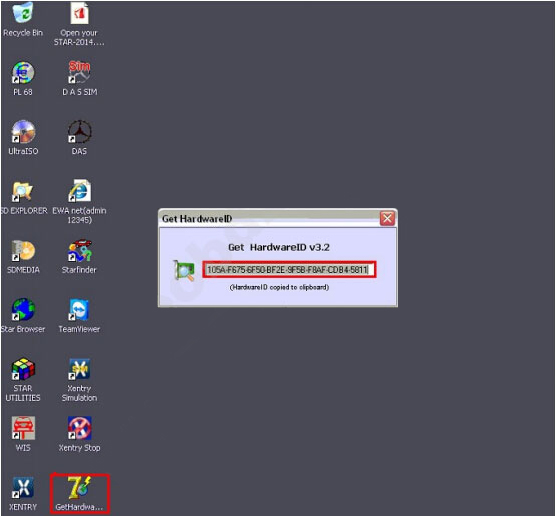
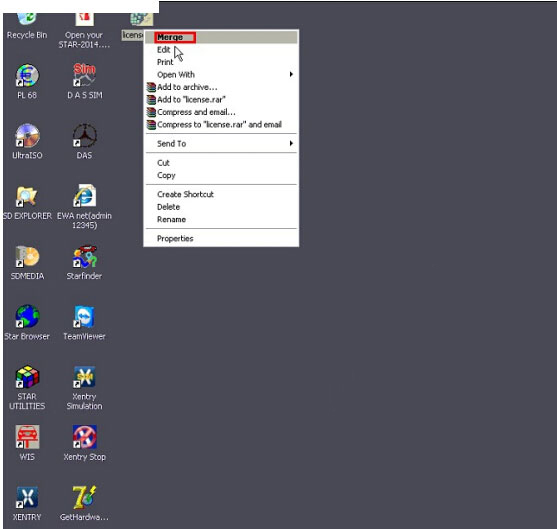
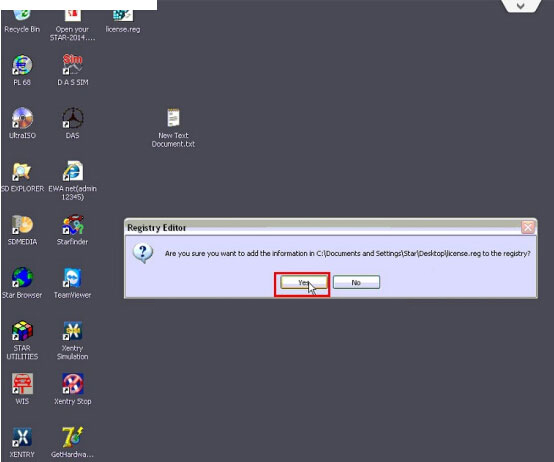
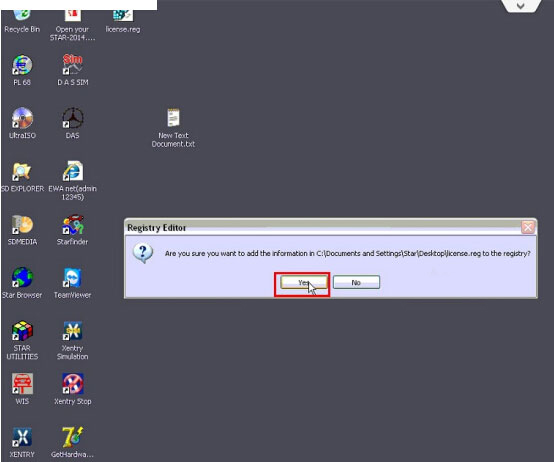
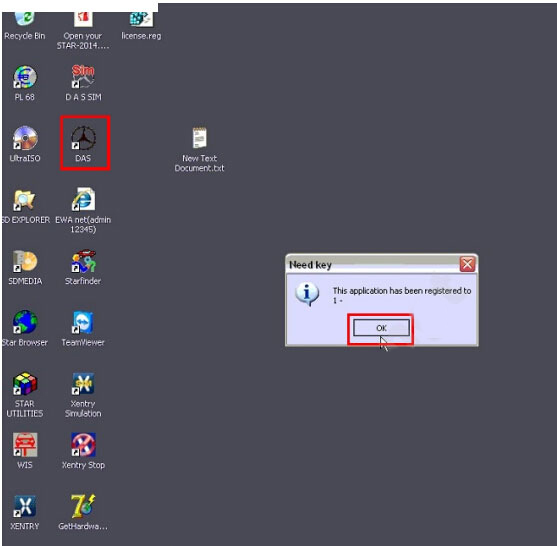
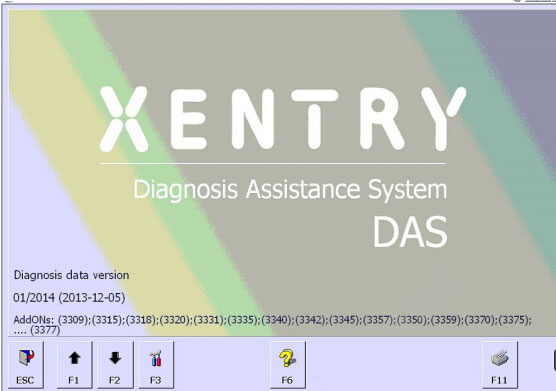
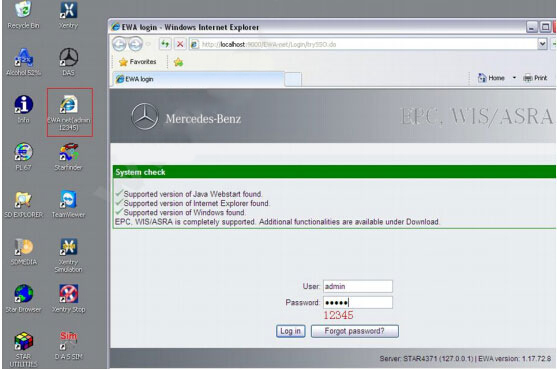
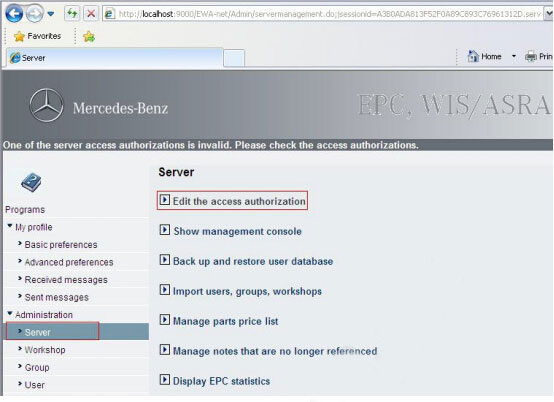
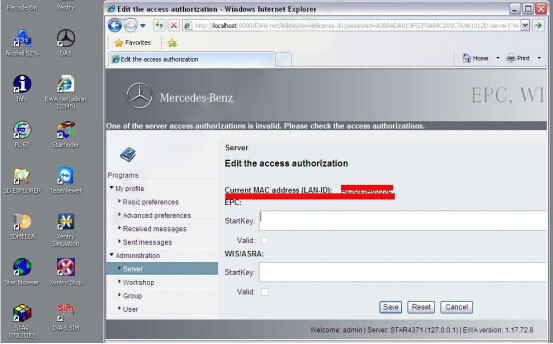
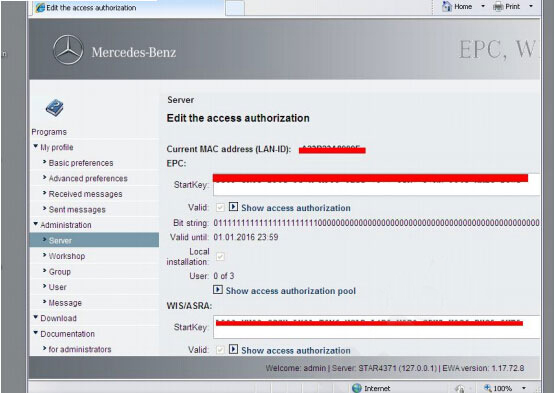
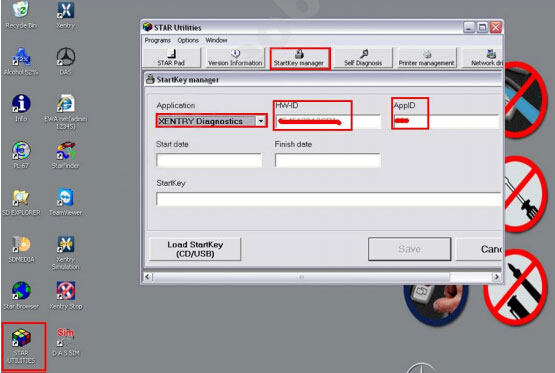
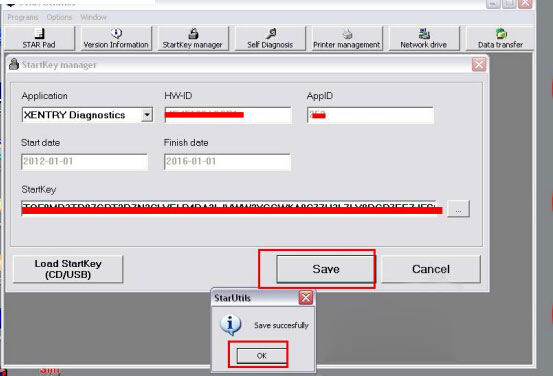
Leave a Reply