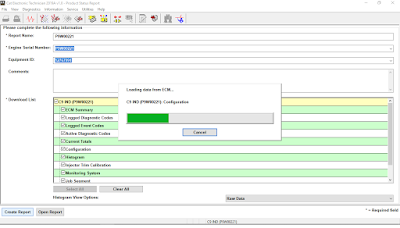
How to Create Product Status Report (Download List) on Caterpillar ET Software?
Purpose:
The Product Status Report feature allows users to capture the status of a machine or engine at a specific moment in time. Data loaded from the ECM is compiled in the Product Status Report and includes parameters, user comments, and user-selected diagnostics and/or configuration information. The report is automatically saved once it has been created and may be viewed immediately or at a later time.
-Connect CAT ET Software, Read More: How to Connect Caterpillar ET Software to the ECM
-Open Auto Repair Software Caterpillar ET Software, click on Menu “Information – Product Status Report”.
-Click on Create Report, after the selected information is loaded from the ECM, the Product Status Report is displayed and saved in the XML format. Click Close Report to return to the Product Status Report screen. Click Save As to save the Product Status Report with a different name, to a different location, or in a different format (for example, PDF).
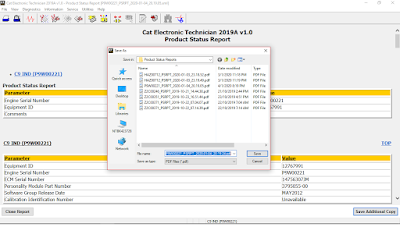

-Example of Product Service Report Download (pdf format);
PSR Download
https://mega.nz/#!Djp1WYBJ!yh3blHP7j5vT7Jx6asqdSsaRf_x5jaHKeta8qZpNR1E
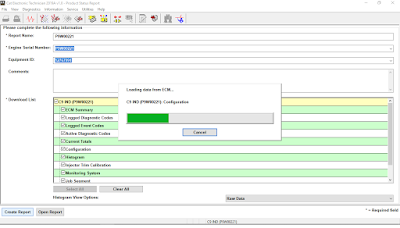
Leave a Reply