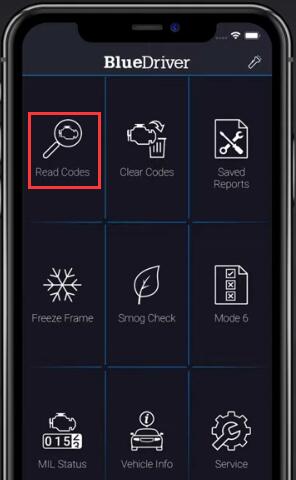
This guide will show you how to read error codes with BlueDriver as well as how to interpret the scan results. BlueDriver is a vehicle diagnostic scan tool and can perform advanced diagnostic scans on all major automotive brands.
If upon completion you received a message asking you to set your vehicle, this means your vehicle does not allow automatic VIN detection. A link here can also be very helpful:
How to Setting Your Vehicle on BlueDriver
If you do not receive this message, your VIN was detected automatically and you’re free to proceed.
Procedures:
When ready, click “Read Codes”
You’ll be presented with three scan options.
Titled check engine light which will only read codes that are associated with your check engine light.
Titled common dash lights which will scan for codes associated with dash lights in your vehicle.
Titled all system module scan which will scan every supported system in your vehicle and may return codes that have no visual indicators on your vehicle’s dash or visual systems.
Click whichever option best suits your needs and then wait for the scan to finish.
After the scan has finished, you will be prompted to input your current odometer reading.
Input or dismissed the prompt
You’ll be presented with a list of any codes the vehicle reported. Please note you can launch a new scan at any time by clicking the read button near the top of the app.
To review the scan results, let’s start from the left.
First is the error code, next to the code is a code definition that gives a description of the nature of the problem. Finally, you can click the arrow on the right for more information about the code and how to fix it.
Check engine light codes usually start with a P. These codes are standardized between car makes and models. The check engine light can have one of three states.
One: confirmed
The confirmed code means that your vehicle is experiencing a problem that needs to be addressed.
Two:pending.
Pending means that a system is experiencing abnormal behavior but there’s no problem that needs to be fixed yet. It sometimes can be an indicator that a problem will develop with that system in the future.
Three:permanent.
A permanent code is like a confirmed code except that it cannot be cleared by any scan tool. It will only clear itself after the issue has been fixed.
There are also extended codes or manufacturer codes. The formatting of these codes, their definitions and states are manufacturer specific. These codes can cover systems like ABS, airbag, transmission, air conditioning and others. They are usually displayed as P, C, B or U code but may appear in other formats depending on the manufacturer.
While enhanced codes cannot be read by generic scan tools, BlueDriver can read enhanced diagnostics on a wide range of manufacturers.
More software information, please refer to Auto ECU Software.
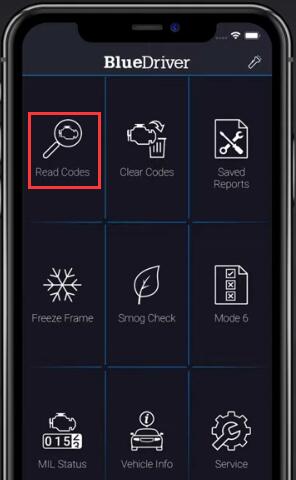
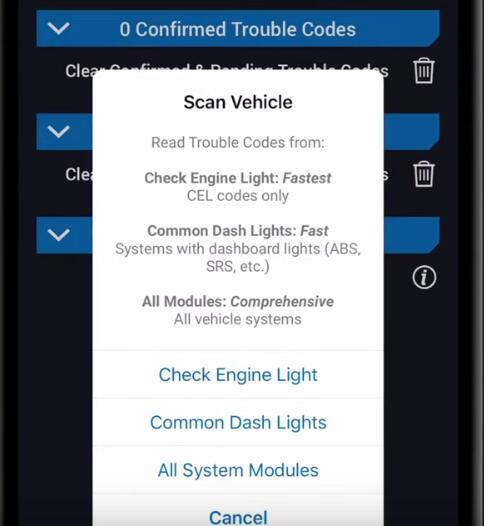
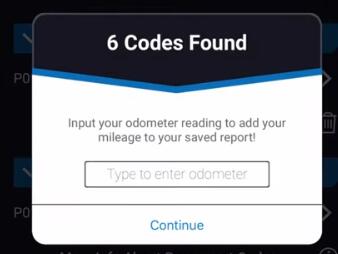
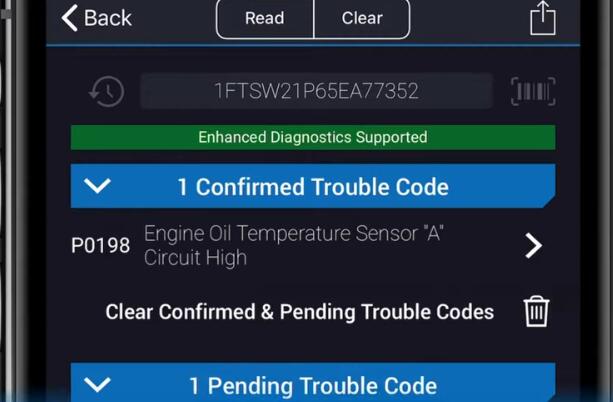
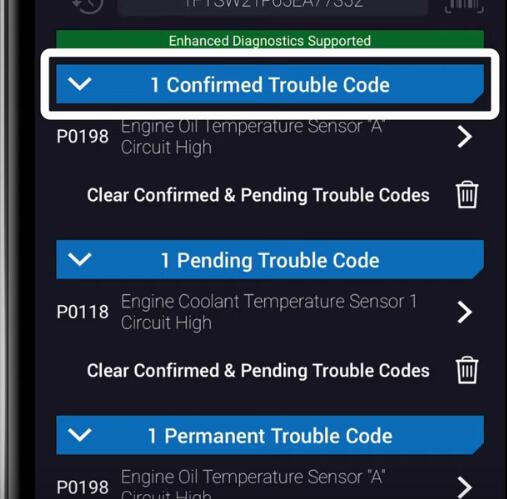
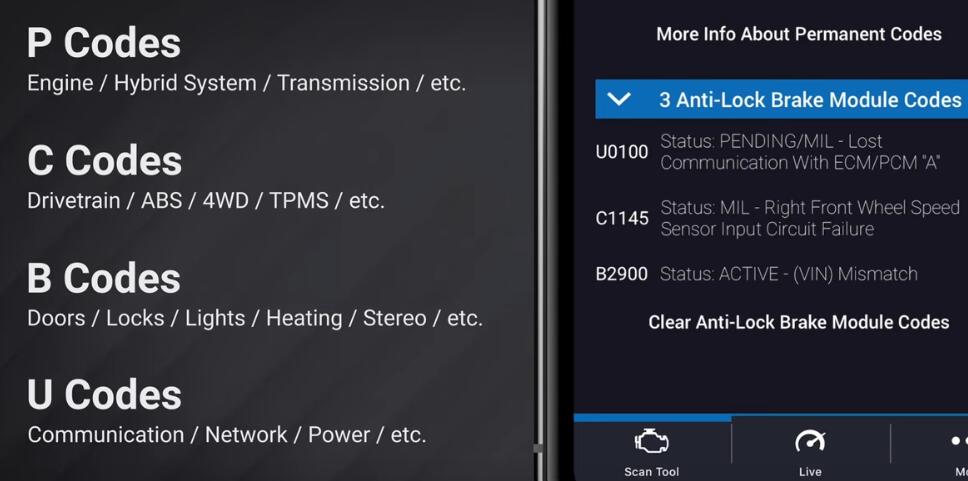
Leave a Reply