
Car model: 2010 Vauxhall Opel Corsa D 1.3 CDTI
Purpose:
When I fill up the car and I tried to look to see how many miles I could do and guess what I couldn’t find it, then I google to figure out where it was, there’s nothing there for it on the middle screen and I find out that should actually be somewhere, so you should have an extra menu right here at the top, you should have another one. So I have the BC button, but when I press the button, it only comes with this, it’s just a timer that’s all I have. So here I have the phone that aged something and I have the radio. But you should have an extra menu for the trip computer.
Now I am going to code that into the GID I think the chronics for that is GID. That’s what we are gonna try to do. My quick research was that I’m gonna need take GM TECH2 for that.
So I’m gonna need take Tech2 for that. I’m going to go through the menus because I’ve never done it.
Okay, the laptop is running.
Select MDI.
Select the interface you want to use.
GM Tech2 is launching.
Select “Board computer” and click on “Modify”.
Select “Present”, then “Confirm”.
Select “Mobile Phone Portal or present”, then “Program”.
Program Variant configuration successfully.
And immediately, I have extra menu.
Go on, because what I want is fuel consumption.

It’s not really sure where I stopped last, but after being here try to figure it out, and using maybe Google, I have “driving school” and “without start and stop”.
I need have “Serial production” and “with start and stop”.
Now the timer is working.
Next, I want to see the fuel consumption.
Look at the range miles and instant consumption.
Vow. it’s done quite simple.
What I had to do was “Program Code Index”.
This is how you get your trip computer activated with GM TECH2.
I hope you enjoy this article.

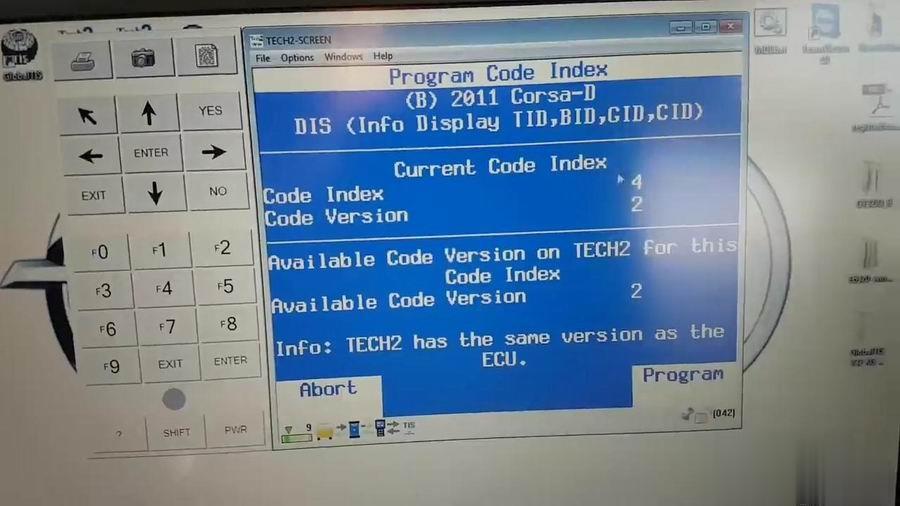
Leave a Reply